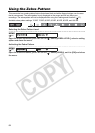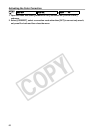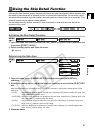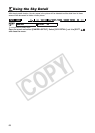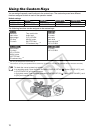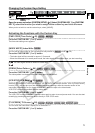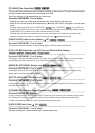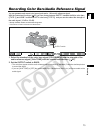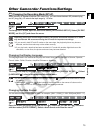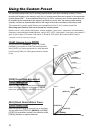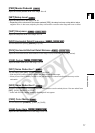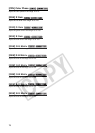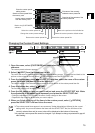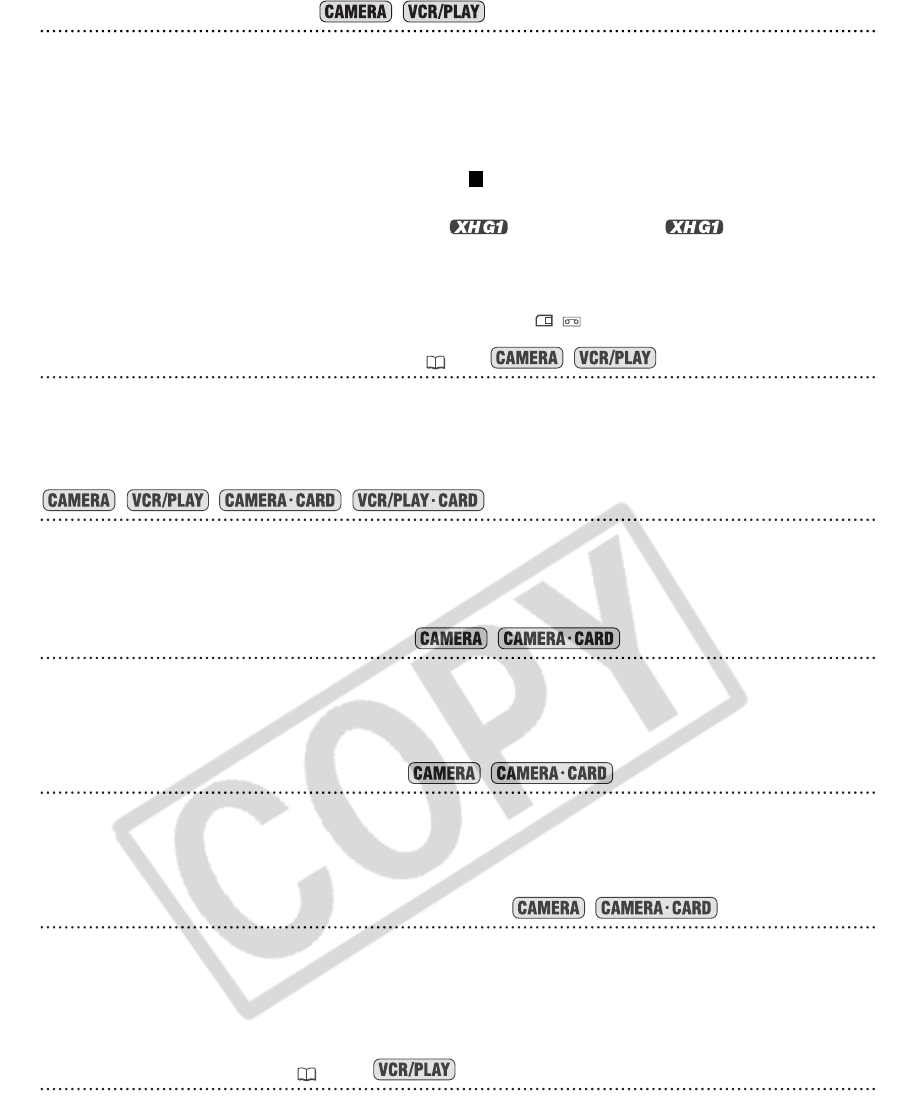
72
[TC HOLD] Time Code Hold
You can press the custom key button to freeze the display of the time code. The time code will continue
running normally even while the time code display is on hold.
Time Code Hold can only be operated with the custom keys.
Press the CUSTOM KEY (1 or 2) button.
• Pressing the custom key button again will reactivate the normal display of the time code.
• While on hold, the time code will be displayed with an next to it and “HOLD” will appear on the side panel
display.
• The time code being output from the TIME CODE ( only), HD/SD SDI ( only), LANC and
HDV/DV terminals will not be put on hold. The time code superimposed on the video signal output from the
COMPONENT OUT terminal or the Video terminals will be put on hold.
• The time code hold will be canceled when you turn the camcorder on/off, change the operation mode
between recording and playback or change the position of the / (card/tape) switch.
[AUDIO LEVEL] Audio Level Indicator ( 49)
Press the CUSTOM KEY (1 or 2) button.
The audio level indicator appears. Press the button again to hide the audio level indicator.
[CVF+LCD BW] Viewfinder and LCD Screen’s Black & White Display
Press the CUSTOM KEY (1 or 2) button.
The image on both, the viewfinder and the LCD screen, will be shown in black & white (on-screen displays
and indicators will still be displayed in color). Press the button again to return to color display.
[MAGN.B.LOCK] MAGN. Button Lock
Press the CUSTOM KEY (1 or 2) button.
Pressing the button will lock the MAGN. buton to prevent its accidental operation. Press the custom key
button again to reactivate the MAGN. button.
[SHTR D.LOCK] SHUTTER Dial Lock
Press the CUSTOM KEY (1 or 2) button.
Pressing the button will lock the SHUTTER dial to prevent its accidental operation. Press the button again to
reactivate the SHUTTER dial.
[CP BKWD KEY] Custom Preset Backward Key
Press the CUSTOM KEY 2 button.
Usually, pressing the CUSTOM PRESET SELECT button will cycle forwards to the following custom preset
file. Pressing the custom key button will instead cycle backwards to the preceding custom preset file.
Custom Preset Backward Key can only be operated with the custom keys.
[DATA CODE] Data Code ( 104)
Press the CUSTOM KEY (1 or 2) button.
The data code appears. Press the button again to hide the data code.
H