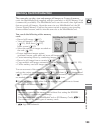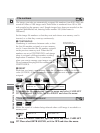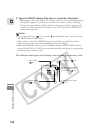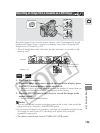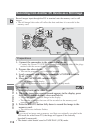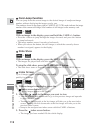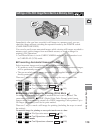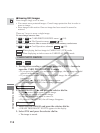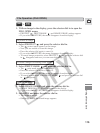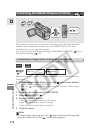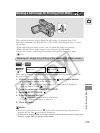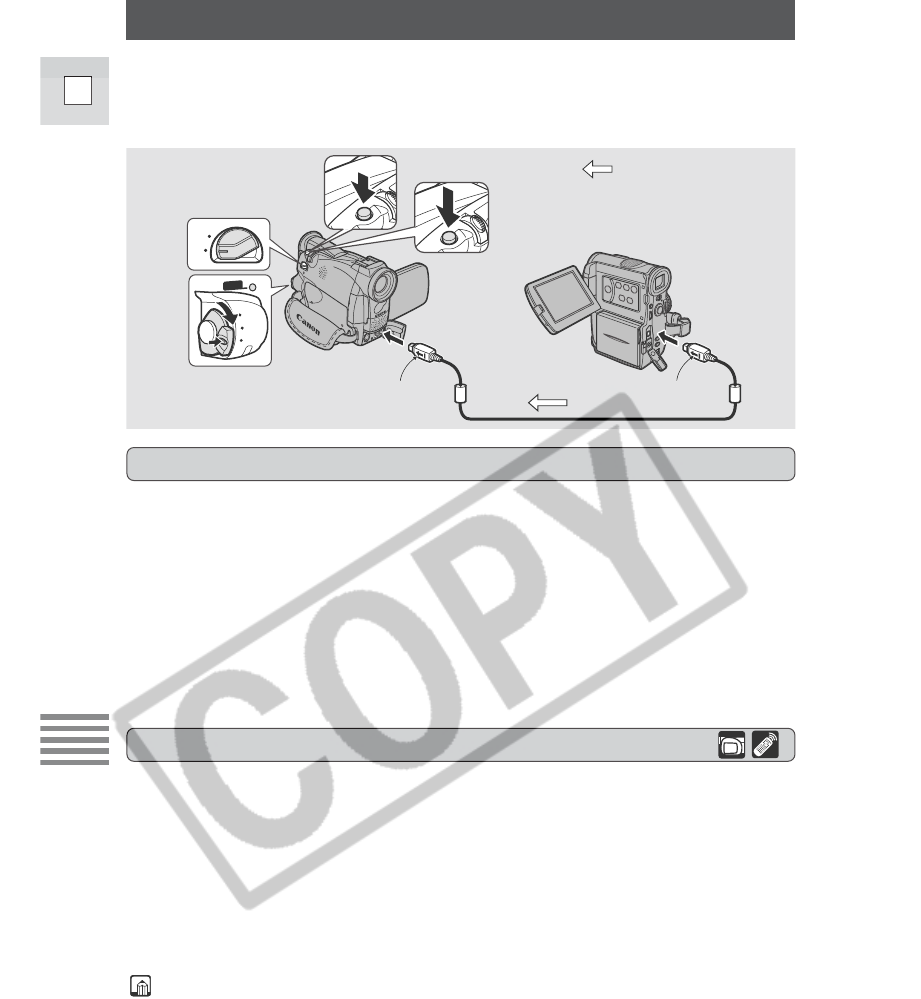
110
E
Using a Memory Card
Recording from Another DV Device as a Still Image
POWER
CAMERACAMERA
PLAY(VCR)
OFF
CARD
TAPE
CARD
TAPE
PHOTO
PHOTO
1. Connect the camcorder to the other digital device.
• Connect the Canon CV-150F DV cable (optional) with the sides of the plugs
marked with the arrows facing as shown above.
2. Prepare the other device.
• Turn on the power and load a recorded cassette.
3. Load a memory card. Turn the camcorder’s POWER switch to
PLAY (VCR).
4. Move the TAPE/CARD switch to TAPE.
• DV IN appears in the display.
• If you have a cassette inserted, make sure it is in stop mode.
Record images input through the DV in terminal onto the memory card as still
images.
• The still image’s data code will reflect the date and time it is recorded to the
memory card.
Preparations
1. Start playback on the other device.
2. When the image you want to record appears in the display, press
the PHOTO button halfway down and hold it.
• The image appears as a still image in the display.
• The number of images that can still be recorded on the memory card
appears in the display.
3. Press the PHOTO button fully down to record the image to the
memory card.
• The card access indicator flashes.
Notes:
• If you record an image onto a memory card that was originally recorded in the
16:9 mode for wide screen TV’s, the image will appear to be vertically
“squashed” (compressed).
• The shutter sound doesn’t sound in TAPE PLAY (VCR) mode.
Recording
Side with arrow Side with arrow
: Signal flow