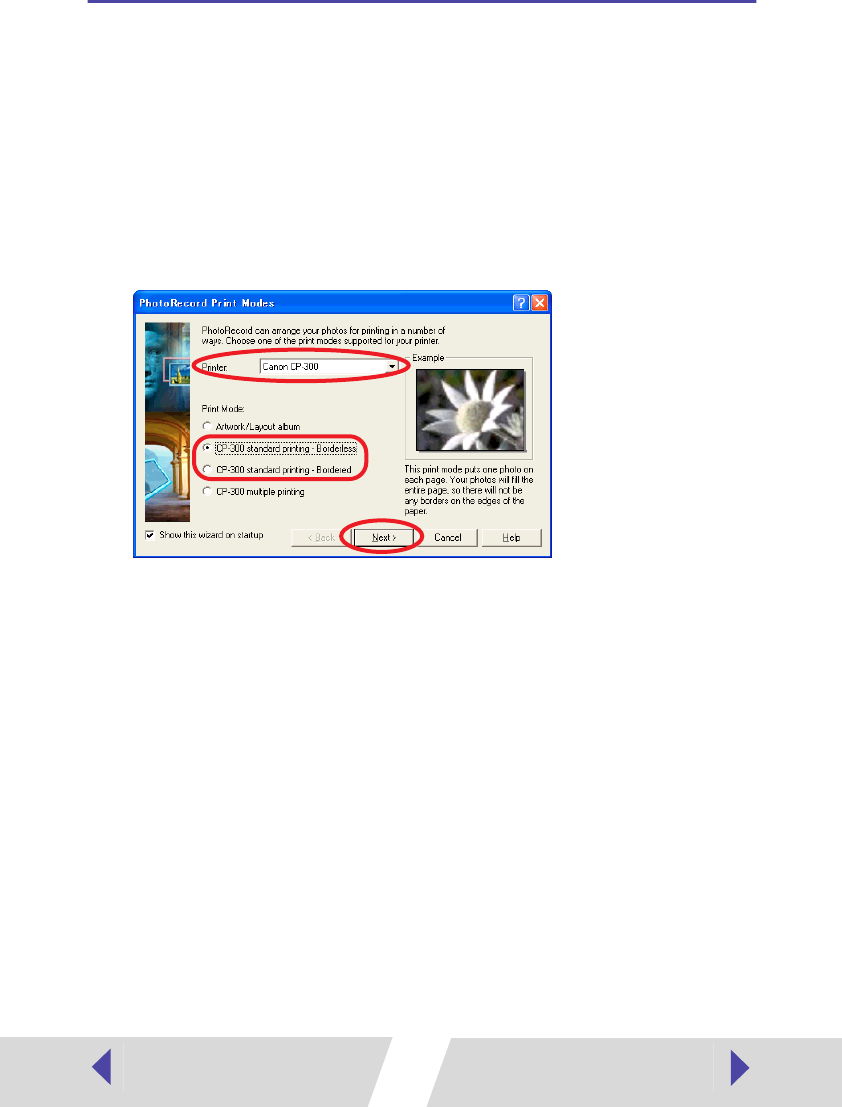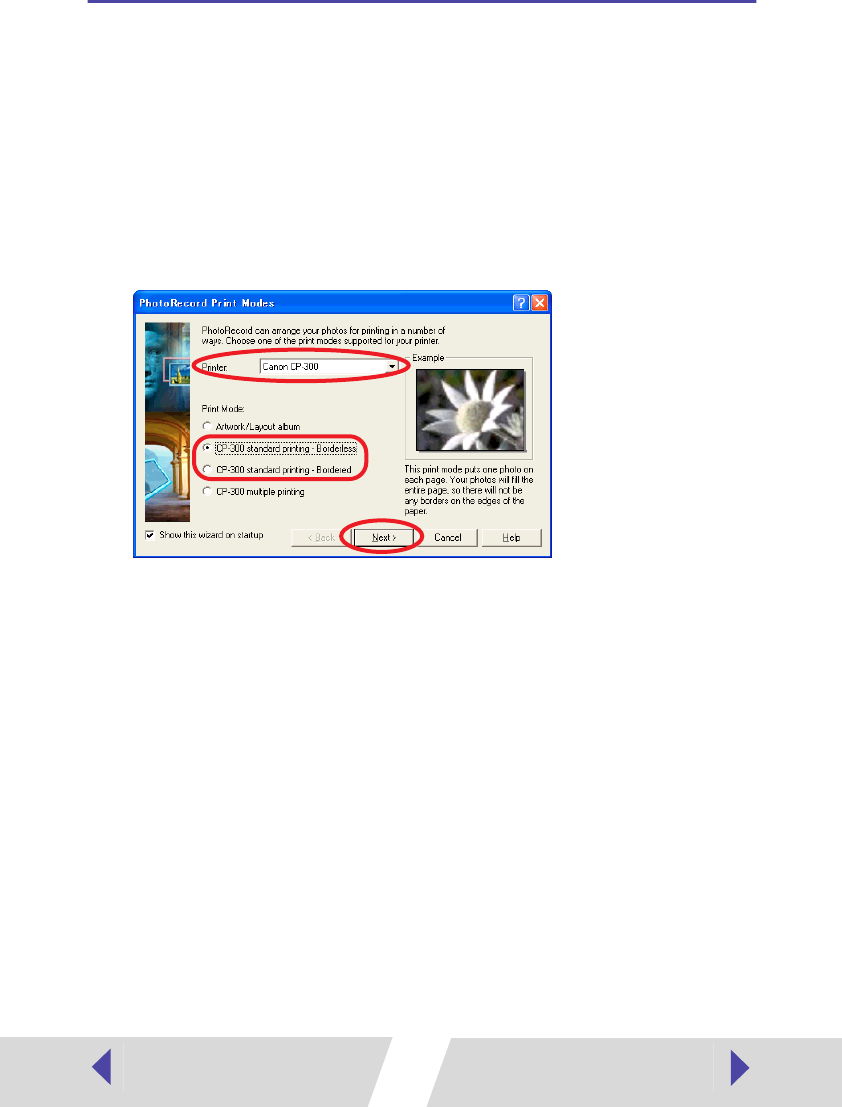
39
Selecting a Print Mode
This section describes how to select a print mode in PhotoRecord, and then
print on standard sheet or full-size label sheet. For information on how to
print on an 8-label sheet, see Printing Duplicate Images on an 8-Label
Sheet (➡ p.44) or Printing Different Images on an 8-Label Sheet (➡ p.46).
The screens in this example appear when the CP-300 is connected, but the
same operations are applicable to the CP-200.
1
From the [Printer] drop-down list, select [Canon CP-300].
The printer setup dialog appears.
2
For [Print Mode], select “CP-300 standard printing - Borderless” or
“CP-300 standard printing - Bordered” and then click the [Next]
button.
If you select “CP-300 standard printing - Bordered”, the image is automatically
resized to fit within the print.
To print bordered images, be sure to select “CP-300 standard printing -
Bordered”.