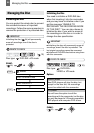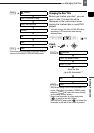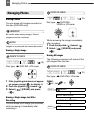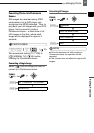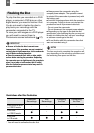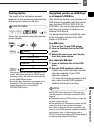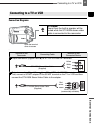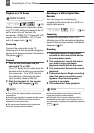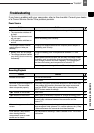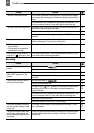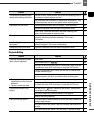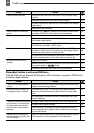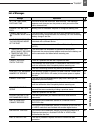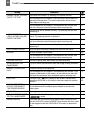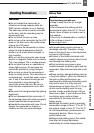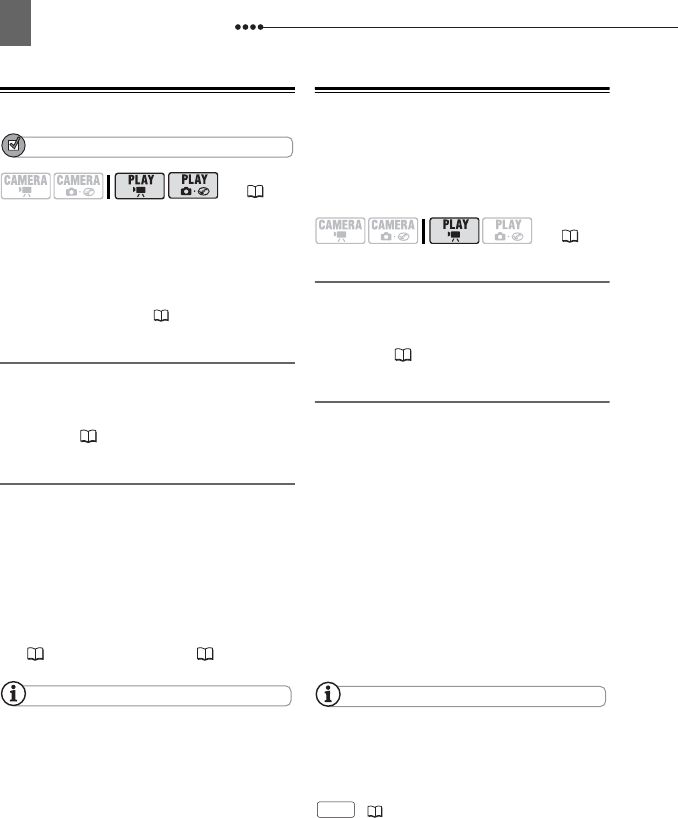
Connecting to a TV or VCR
62
Playback on a TV Screen
POINTS TO CHECK
Before connecting the camcorder, select
the [TV TYPE] setting according to the TV
set to which you will connect the
camcorder - [WIDE TV]: TV sets with 16:9
aspect ratio or [NORMAL TV]: TV sets
with 4:3 aspect ratio ( 38).
Connecting
Connect the camcorder to the TV
following one of the connection diagrams
shown in the previous section
Connection
Diagrams
( 61).
Playback
1 Turn on the camcorder and the
connected TV or VCR.
On a TV: Select as the video input the
same terminal to which you connected
the camcorder. On a VCR: Set the
input selector to the external video
input (usually labeled LINE IN).
2 Start the playback of the movies
( 29) or still images ( 30).
NOTES
Turn off all the devices before starting the
connections.
Sound from the built-in speaker will be muted
while the STV-250N Stereo Video Cable is
connected to the camcorder.
We recommend powering the camcorder
using the compact power adapter.
Recording to a VCR or Digital Video
Recorder
You can copy your recordings by
connecting the camcorder to a VCR or a
digital video device.
Connecting
Connect the camcorder to the VCR
following one of the connection diagrams
shown in the previous section
Connection
Diagrams
( 61).
Recording
1 Connected device: Load a blank
cassette or disc and set the device
to record pause mode.
2 This camcorder: Locate the scene
you wish to copy and pause
playback shortly before the scene.
3 This camcorder: Resume the movie
playback.
4 Connected device: Begin recording
when the scene you wish to copy
appears. Stop recording when
copying is complete.
5 This camcorder: Stop playback.
NOTES
We recommend powering the camcorder
using the compact power adapter.
By default, the on-screen displays will be
embedded in the output video signal, but you
can change the displays by repeatedly pressing
(48).
( 10)
( 10)
DISP.