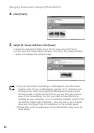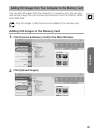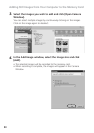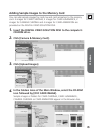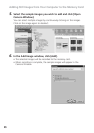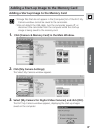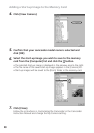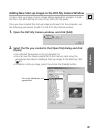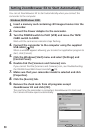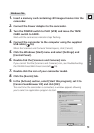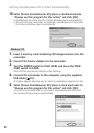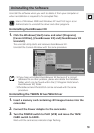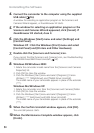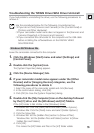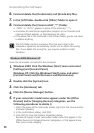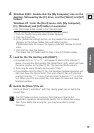50
Setting ZoomBrowser EX to Start Automatically
You can set ZoomBrowser EX to start automatically when you connect the
camcorder to the computer.
1.
Insert a memory card containing still images/movies into the
camcorder.
2.
Connect the Power Adapter to the camcorder.
3.
Turn the POWER switch to PLAY (VCR) and move the TAPE/
CARD switch to CARD.
Wait until the card access indicator stops flashing.
4.
Connect the camcorder to the computer using the supplied
USB cable (
16).
When a window appears allowing you to select an application program to
start, click [Cancel].
5.
Click the Windows [Start] menu and select [Settings] and
[Control Panel].
6.
Double click the [Scanners and Cameras] icon.
If you cannot find the [Scanners and Cameras] icon, see Troubleshooting
the TWAIN Driver/WIA Driver Uninstall ( 55).
7.
Make sure that your camcorder model is selected and click
[Properties].
8.
Click the [Events] tab.
9.
Remove the check mark from all programs except
ZoomBrowser EX and click [OK].
The next time the camcorder is connected, ZoomBrowser EX starts and
the Camera Window opens automatically.
Windows 98/Windows 2000