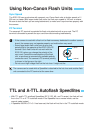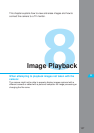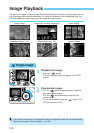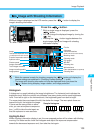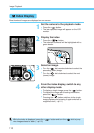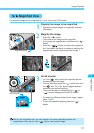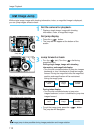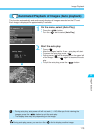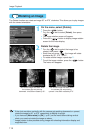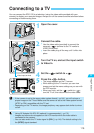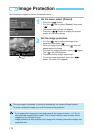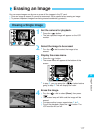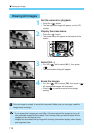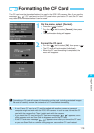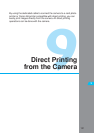114
Image Playback
Rotating an Image
The Rotate function can rotate an image 90° or 270˚ clockwise. This allows you to play images
with the correct orientation.
On the menu, select [Rotate].
•
Press the < > button.
•
Turn the < > dial to select [Rotate], then press
< >.
s
The image rotation screen will appear.
•
Press the < > button to display image rotation
screen for the index display.
1
Rotate the image.
•
Turn the < > dial to select the image to be
rotated, then press <
>.
s
Each time you press < >, the image will rotate
clockwise by 90˚, 270˚, and 0˚.
•
To rotate another image, repeat step 2.
•
To quit the image rotation, press the < > button.
The menu will reappear.
2
•
If the shot was taken vertically with the camera grip pointing downward or upward,
rotate the image by 90˚ or 270˚ respectively to display it upright.
•
If you have set [Auto rotate] to [On] (→p.61) on the menu before taking vertical
shots, you need not rotate the image as above.
•
Image rotation is also possible during image with shooting information display and
magnified view.
This vertical image was taken while
the camera grip was pointing
downward. It has been rotated by 90˚.
This vertical image was taken while
the camera grip was pointing
upward. It has been rotated by 270˚.