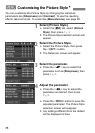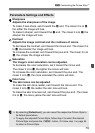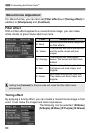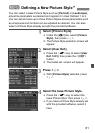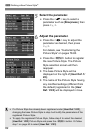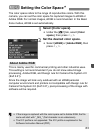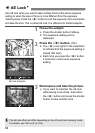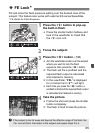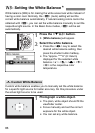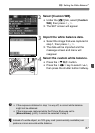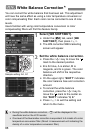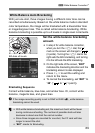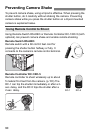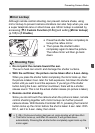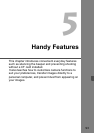86
White balance (WB) is for making the white areas look white instead of
having a color cast. Normally, the <Q> (Auto) setting will set the
correct white balance automatically. If natural-looking colors cannot be
obtained with <Q>, you can set the white balance manually to suit the
respective light source. In the Basic Zone modes, <Q> will be set
automatically.
1
Press the <XB> button.
X [White balance] will appear.
2
Select the white balance.
Press the <U> key to select the
desired white balance setting, then
press the shutter button halfway.
The “Approx. ****K” (K: Kelvin)
displayed for the selected white
balance <W> <E> <R> <Y>
<U> is the respective color
temperature.
Custom white balance enables you to manually set the white balance
for a specific light source for better accuracy. Do this procedure under
the actual light source to be used.
1
Photograph a white object.
The plain, white object should fill the
viewfinder center.
Focus manually and set the correct
exposure for the white object.
You can set any white balance.
B: Setting the White BalanceN
O Custom White Balance