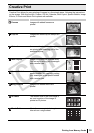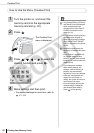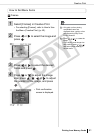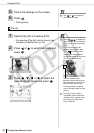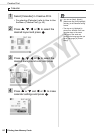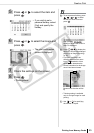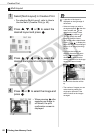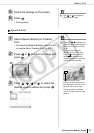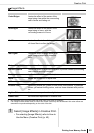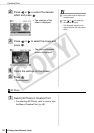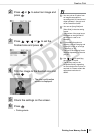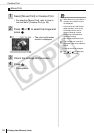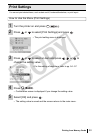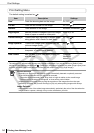Creative Print
47
Printing from Memory Cards
Speech Bubble
5 Check the settings on the screen.
6 Press .
• Printing starts.
5
• Use or for specifying
the number of copies.
1 Select [Speech Bubble] in Creative
Print.
• For selecting [Speech Bubble], refer to How
to Use the Menu (Creative Print) (p. 40).
2 Press or to select an image and
press .
3 Press , , or to select the
desired speech bubble and press .
2
• Press to display the
edit menu and print an enlarged
portion of an image (trimming)
(p. 32).
• If you trim the image, the
trimming frame has an arrow
icon ( ) attached to it that
allows you to determine the
correct orientation for the image
once it has been trimmed.
• Trimming setting is available
only for a single image for each
printing.
The arrow shows which
direction the print will come out
(with Postcard size Easy Photo
Packs, the arrow points up).
COPY