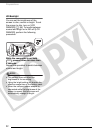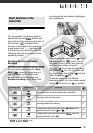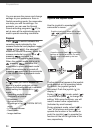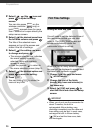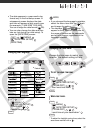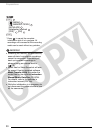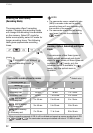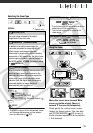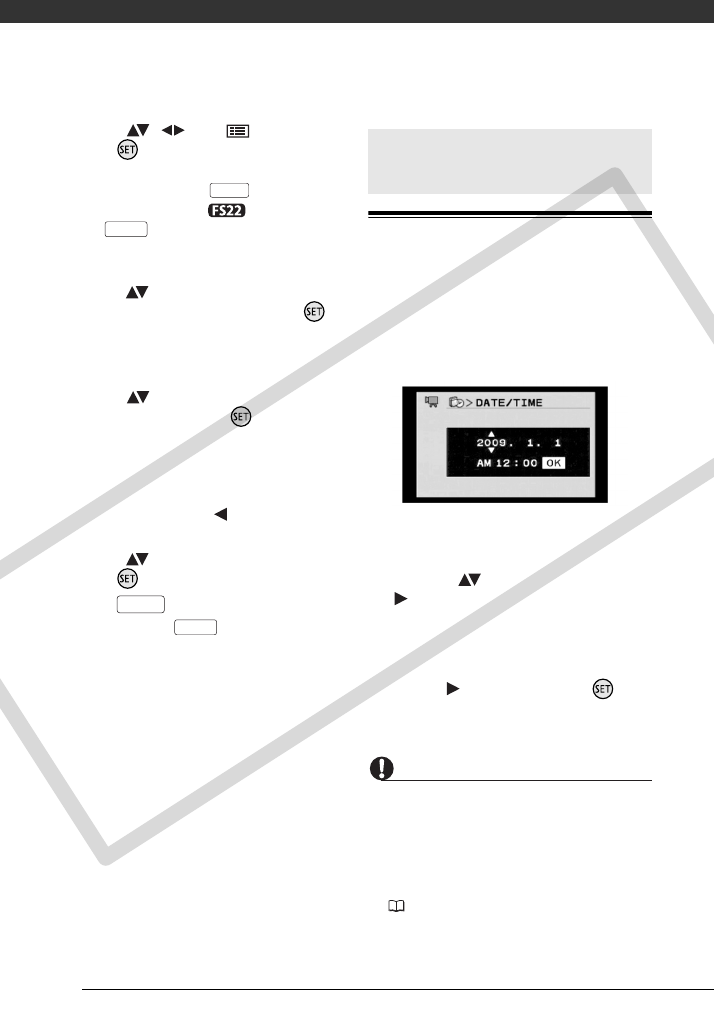
Preparations
26
2 Select ( , ) the icon and
press to open the setup
menus.
You can also press on the
wireless controller ( only) or
hold pressed down for more
than 1 second or to open directly the
setup menus screen.
3 Select ( ) the desired menu from
the left side column and press .
The title of the selected menu
appears on top of the screen and
under it the list of settings.
4 Select ( ) the setting you want
to change and press .
• The orange selection bar indicates
the menu setting currently
selected. Items not available
appear in black.
• Push the joystick ( ) to return to
the menu selection screen (step 3).
5 Select ( ) the desired option and
press to save the setting.
6 Press .
You can press to close the
menu at any time.
Setting the Date and Time
You will need to set the date and time of
the camcorder before you can start
using it. The [DATE/TIME] screen will
appear automatically when the
camcorder’s clock is not set.
When the [DATE/TIME] screen appears,
the year will be displayed in orange and
indicated with up/down arrows.
1 Change ( ) the year and move
( ) to the month.
2 Change the rest of the fields
(month, day, hour and minutes) in
the same way.
3 Select ( ) [OK] and press to
start the clock and close the setup
screen.
IMPORTANT
• When you do not use the camcorder for
about 3 months, the built-in
rechargeable lithium battery may
discharge completely and the date and
time setting may be lost. In such case,
recharge the built-in lithium battery
( 104) and set the time zone, date
and time again.
MENU
FUNC.
FUNC.
FUNC.
First Time Settings
COPY