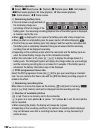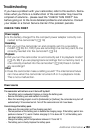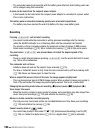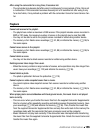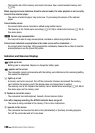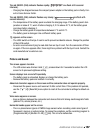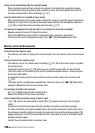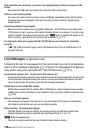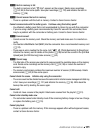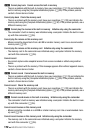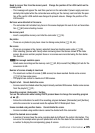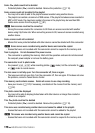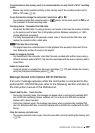170 Additional Information
After connecting the camcorder to a printer, the message [Busy] continues to appear on the
screen
- Disconnect the USB cable and restore the connection after a short while.
Photos are not correctly printed
- You may not be able to print correctly, using a PictBridge-compatible printer, photos whose
file names have been changed or that were recorded, created, edited or changed using
another device.
Cannot save photos on my computer
- When the memory contains too many photos (Windows – 2,500 photos or more, Macintosh –
1,000 photos or more), you may not be able to transfer photos to a computer. Try using a card
reader to transfer the photos on the memory card. a only: To transfer the photos in the
built-in memory, copy them to the memory card in advance (0 121).
The camcorder does not recognize the DW-100 DVD Burner even though it is connected
correctly.
- 88 [USB Connection Type] is set to [Computer/Printer]. Set it to [DVD Burner] or to
[Connect and Set].
List of Messages
Following the list of messages for the camcorder you can find separate
lists for print-related messages (0 178) and for messages that appear
only when using the optional DW-100 DVD Burner (0 177).
Accessing the memory card. Do not remove the memory card.
- You opened the memory card slot cover while the camcorder was accessing the memory card
or the camcorder started accessing the memory card as you opened the memory card slot
cover. Do not remove the memory card until this message disappears.
AVCHD discs cannot include MXP scenes
- AVCHD discs created with the optional DW-100 DVD Burner cannot contain scenes recorded
in MXP mode. Select only those scenes recorded in other recording modes to create the disc
(0 126).
Back up recordings regularly
- This message may appear when you turn on the camcorder. In the event of a malfunction,
recordings may be lost so back up your recordings regularly.
Buffer overflow. Recording was stopped.
- The data transfer rate was too high for the memory card in use and the recording was
stopped. Replace the memory card with one rated Speed Class 2, 4, 6 or 10.
a Built-in memory error
- The built-in memory could not be read. Contact a Canon Service Center.
(in alphabetical order)