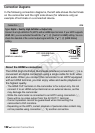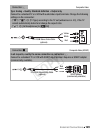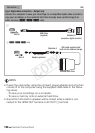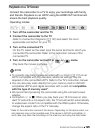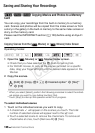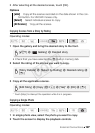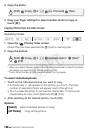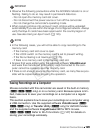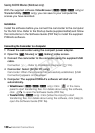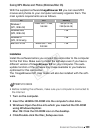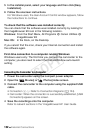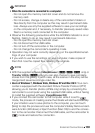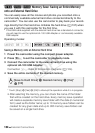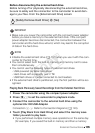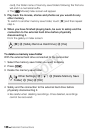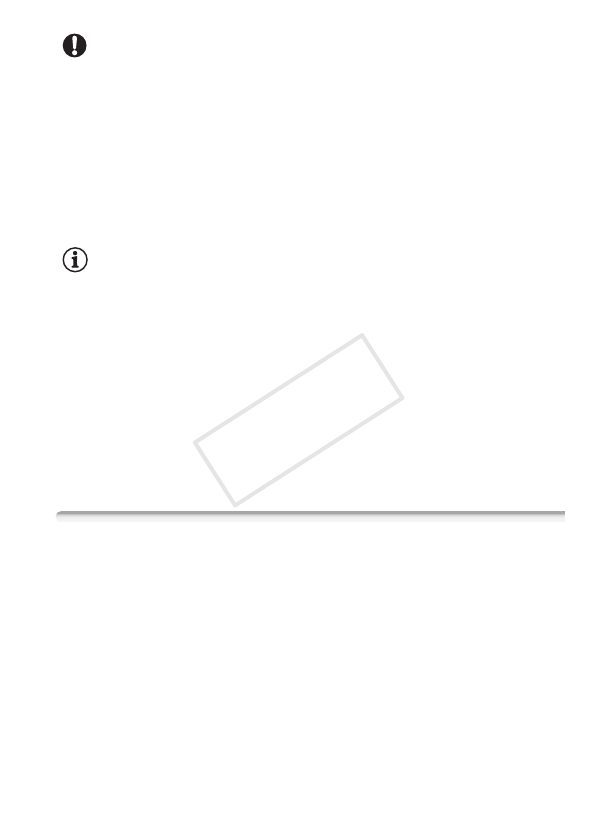
External Connections 129
IMPORTANT
• Observe the following precautions while the ACCESS indicator is on or
flashing. Failing to do so may result in permanent data loss.
- Do not open the memory card slot cover.
- Do not disconnect the power source or turn off the camcorder.
- Do not change the camcorder’s operating mode.
• When copying photos onto an Eye-Fi card, photos will be uploaded
automatically if you are within the range of a configured network. Always
verify that Eye-Fi cards have been approved in the country/region of
use. See also Using an Eye-Fi card (A 145).
NOTES
• In the following cases, you will not be able to copy recordings to the
memory card:
- If the memory card slot cover is open.
- If the LOCK switch on the memory card is set to prevent writing.
- If the file numbering is at maximum (A 175).
- If there is no memory card in the memory card slot.
• Scenes that were edited using the supplied software VideoBrowser
and were then transferred to a memory card connected to the com-
puter cannot be copied to another memory card.
• If there is not enough space on the memory card, as many files as pos-
sible will be copied before stopping the operation.
Saving Recordings on a Computer
Movies recorded with this camcorder are saved in the built-in memory
(*/)/( only) or on a memory card. Because space is lim-
ited, make sure to save your recordings on a computer on a regular
basis.
This section explains how to save your recordings on a computer using
a USB connection. Use the supplied software VideoBrowser (*/
)/( only) or Transfer Utility (+ only) for AVCHD movies
and the supplied software ImageBrowser EX for MP4 movies.
*/)/( Refer to Wi-Fi Functions (A 147) for details on
saving your recordings wirelessly.
COPY