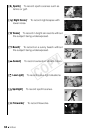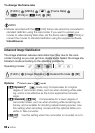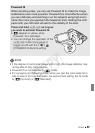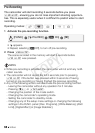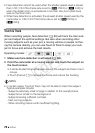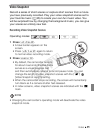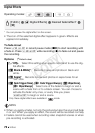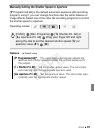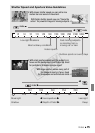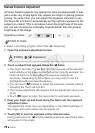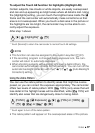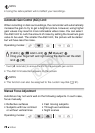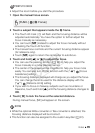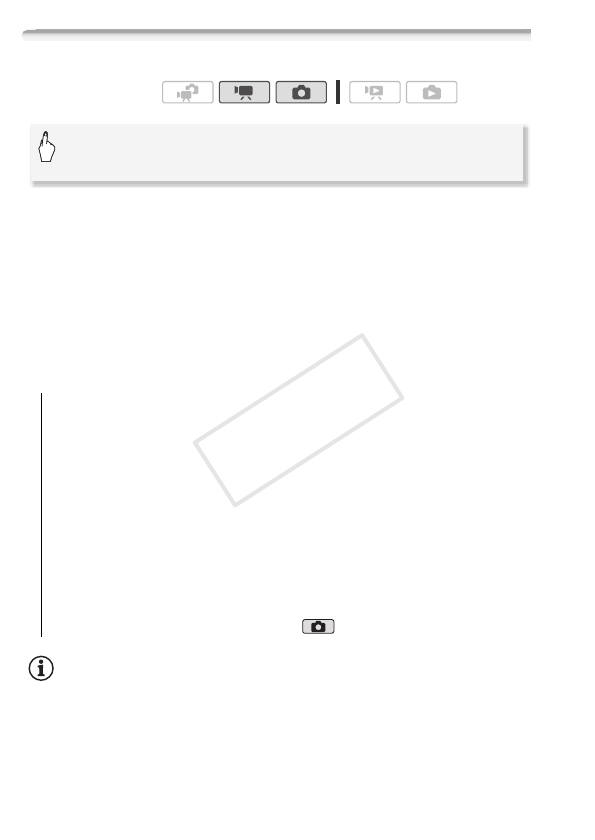
72 Video
Digital Effects
* You can preview the digital effect on the screen.
• The icon of the selected digital effect appears in green. Effects are
applied immediately.
To fade in/out
Press g in record pause mode (M) to start recording with
a fade in. Press g while recording (
N) to fade out and pause
the recording.
Options
(
Default value)
NOTES
• When you apply a fader, not only the picture but also the sound will fade
in or out. When you apply an effect, the sound will be recorded normally.
• Faders cannot be used when recording video snapshot scenes or when
pre-recording is activated.
Operating modes:
[N Off]
Select this setting when you do not intend to use the dig-
ital effects.
[2 Black & White]* Records movies and photos in black and
white.
[3 Sepia]* Records movies and photos in sepia tones for an
“old” look.
[
0 Fade Trigger/Once], [6 Fade Trigger/Always], [1 Wipe/Once],
[
7 Wipe/Always] Select one of the faders to begin or end a
scene with a fade from or to a black screen. You can choose to
activate the fader only once, or every time you press
g to begin or end a scene.
* Only these digital effects are available in mode.
[FUNC.] 8 [O Digital Effects] 8 Desired fader/effect* 8
[a]
COPY