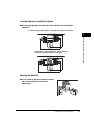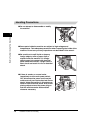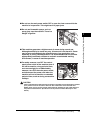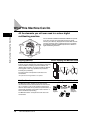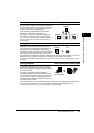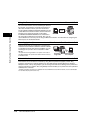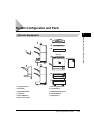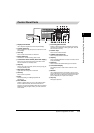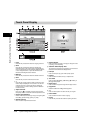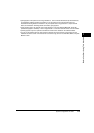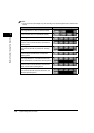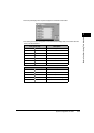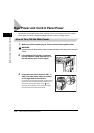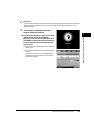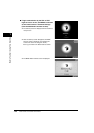System Configuration and Parts
1-13
Before You Start Using This Machine
1
Control Panel Parts
ABC
DEF
GHI
JKL
MNO
TUV
WXYZ
PQRS
ON/OFF
1 2 3
a Display Contrast Dial
Use to adjust the brightness of the touch panel display.
b Counter Check key
Press to display the copy and print count total on the touch
panel display.
c Clear key
Press to clear entered values or characters.
d Energy Saver key
Press to set or cancel the Energy Saver mode.
e Control Panel Power Switch (Sub Power Supply)
Press to turn the control panel ON or OFF. When turned
OFF, the machine is in the Sleep mode.
f Stop key
Press to stop a job in progress, such as a scan job, copy job,
or fax job (scanning only).
g Main Power Indicator
Lights when the main power is turned ON.
h Start key
Press to start an operation.
i ID key
Press when setting or enabling Department ID
Management.
j Error Indicator
Flashes or lights if there is an error in the machine. When
the Error indicator flashes, follow the instructions that
appear on the touch panel display. When the Error indicator
maintains a steady red light, contact your local authorized
Canon dealer.
k Processing/Data Indicator
Flashes or blinks green when the machine is performing
operations, and maintains a steady green light, when fax
data is stored in memory.
l Numeric keys
Press to enter numerical values.
m Additional Functions key
Press to specify additional functions.
n Help key
Press to display explanations of modes or functions on the
touch panel display.
o Reset key
Press to restore the standard settings of the machine.
p Touch Panel Display
The settings screen for each function is shown on this
display.
q Edit Pen
Use to designate areas on the original to copy or scan. If
you lose the edit pen, contact your local authorized Canon
dealer. Do not use an object with a sharp end, such as a
pencil or ballpoint pen, in place of the edit pen.
r Clip Tray
Place paper clips here.