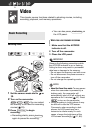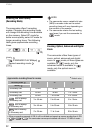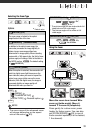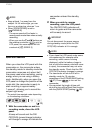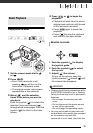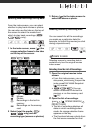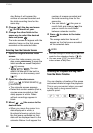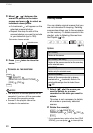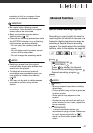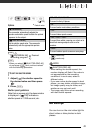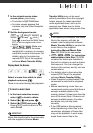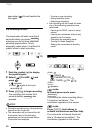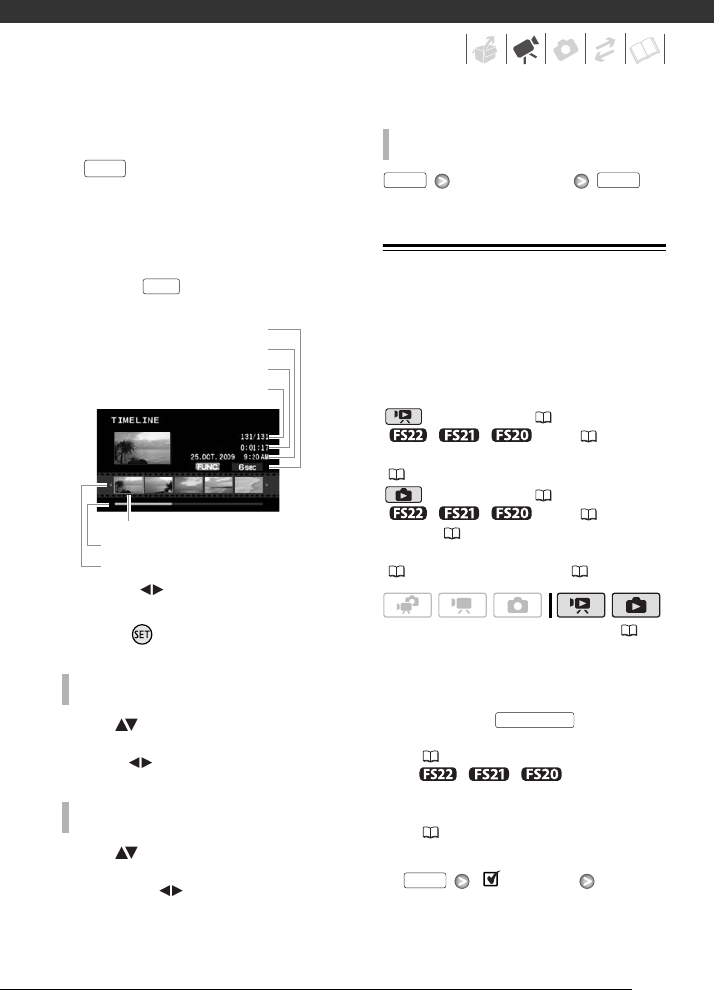
39
1 In the index screen select the
scene you want to view and press
.
• The timeline screen appears. The
large thumbnail will show the first
frame of the scene. Below it, the
timeline ruler shows frames taken
from the scene at fixed intervals.
• Press again to return to the
index screen.
2 Select ( ) the playback starting
point from the timeline ruler.
3 Press to begin the playback.
Move ( ) the orange selection
frame to the large thumbnail and
change ( ) the scene.
Move ( ) the orange selection
frame to the slidebar below the ruler
and display ( ) the previous/next 5
frames in the scene.
Desired interval
Pre-selecting Recordings from the
Index Screen
You can select in advance a number of
movies or photos from the index screen
in order to perform certain actions on
them collectively, all at once.
mode: Delete ( 40), copy
(// only; 55) or
add the selected scenes to the playlist
( 53).
mode: Delete ( 62), copy
( / / only; 65) or
protect ( 64) the selected photos or
mark all of them with print orders
( 69) or transfer orders ( 80).
1 Select the movies or the photo
index screen.
• From this index screen, you can
also press to open the
index screen for Video Snapshot
(
44) scenes.
• // You can
select the scenes in the built-in
memory or on the memory card
(
37).
2 Open the selection screen.
[ SELECT]
[INDIVIDUAL SCENES] or
[INDIVIDUAL PHOTOS]
• The selection screen appears.
TO SELECT ANOTHER SCENE
T
O MOVE BETWEEN TIMELINE RULER PAGES
DISP.
DISP.
Interval between frames
Page slidebar
Timeline ruler
Recording date and time
Scene length
Current scene / Total number of scenes
Frame selected for start of playback
TO CHANGE THE INTERVAL BETWEEN FRAMES
( 23)
FUNC. FUNC.
VIDEO SNAP
FUNC.