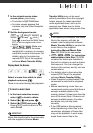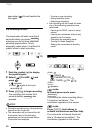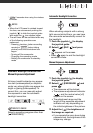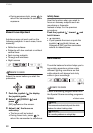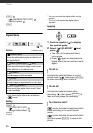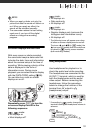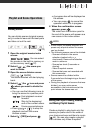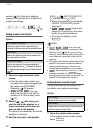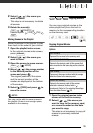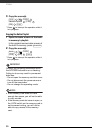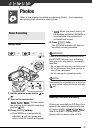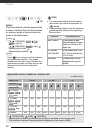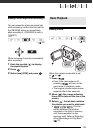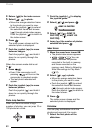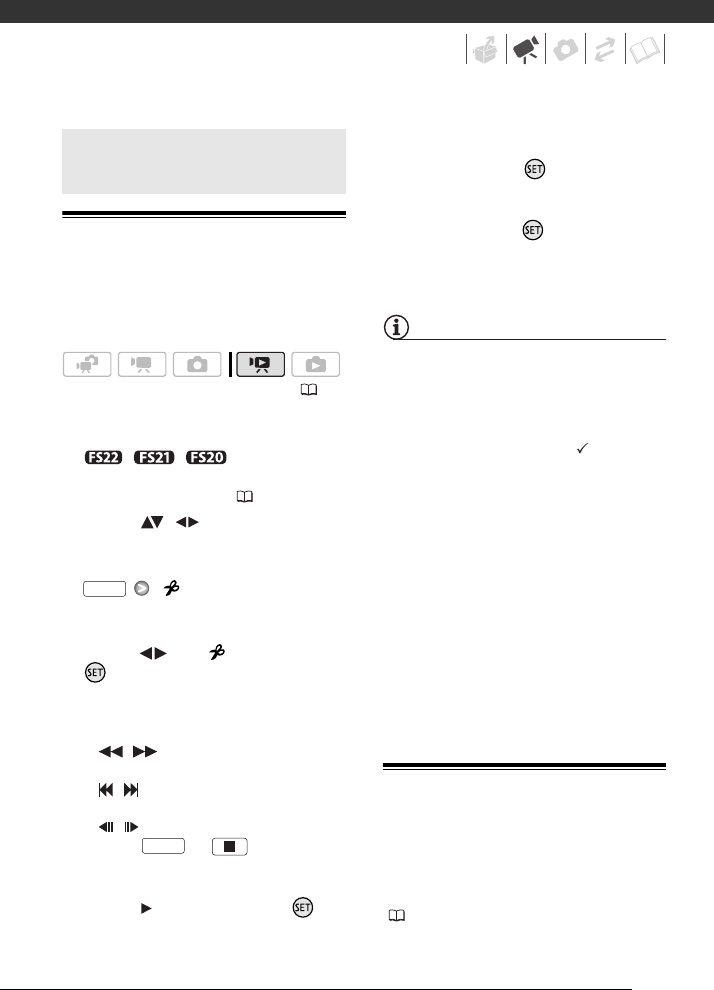
53
Dividing Scenes
You can divide scenes (original scenes
only) in order to leave out the best parts
and later cut out the rest.
1 Open the original movies index
screen.
// You can select
the movies in the built-in memory or
on the memory card ( 37).
2 Select ( , ) the scene you
want to divide.
3 Open the scene division screen.
[ DIVIDE]
The scene selected will start playing
back.
4 Select ( ) the icon and press
where you want to divide the
scene.
• You can use the following icons to
bring the scene to a precise point.
/ :Fast playback reverse/
forward.
/ : Skip to the beginning/
end of the current scene.
/ : Frame reverse/advance.
• Press or to stop the
playback and exit the scene
division screen.
5 Select ( ) [YES] and press .
• A progress bar will be displayed on
the screen.
• You can press to cancel the
operation while it is in progress.
6 When the confirmation screen
appears, press .
The video from the division point to
the end of the scene will appear as a
new scene in the index screen.
NOTES
• In this mode, the scene playback will
pause only at points where the scene
can be divided.
• The following scenes cannot be divided:
- Scenes included in the scene
selection (marked with a
checkmark). Remove the selection
mark in advance.
- Scenes too short (5 seconds or
shorter).
- Video Snapshot scenes
- Scenes that were not recorded with
this camcorder.
• Scenes cannot be divided within
2 seconds from the beginning or the end
of the scene.
• During the playback of a scene that was
divided, you may notice some
anomalies in the picture/sound at the
point where the scene was cut.
Editing the Playlist: Adding, Deleting
and Moving Playlist Scenes
Create a playlist to play back only the
scenes you prefer and in the order of
your choice and even set them to music
( 44). You can also create a playlist
that contains only Video Snapshot
Playlist and Scene Operations
( 23)
FUNC.
FUNC.