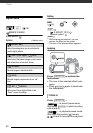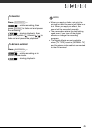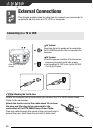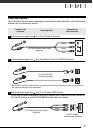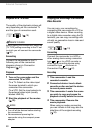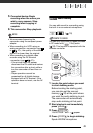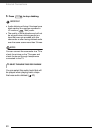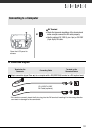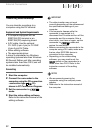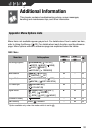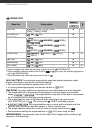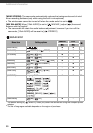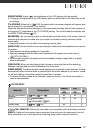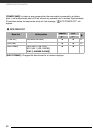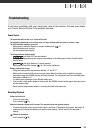External Connections
52
Transferring Video Recordings
You can transfer recordings to a
computer using the DV terminal.
Equipment and System Requirements
• A computer equipped with an
IEEE1394 (DV) terminal or an
IEEE1394 (DV) capturing board.
• A DV cable. Use the optional
CV-150F (4 pin-4 pin) or CV-250F
(4 pin-6 pin) DV Cable.
• Video editing software.
• The appropriate driver.
A driver is preinstalled on Windows
operating systems later than Windows
98 Second Edition and Mac operating
systems later than Mac OS 9, and will
be installed automatically.
Connecting
1 Start the computer.
2 Connect the camcorder to the
computer using the DV connection
–connection type ( 51)–
shown in PC Connection Diagram.
3 Set the camcorder to
mode.
4 Start the video editing software.
Refer to the instruction manual of the
editing software.
IMPORTANT
• The video transfer may not work
correctly depending on the software and
the specifications/settings of your
computer.
• If the computer freezes while the
camcorder is connected to it,
disconnect the DV cable and turn off the
camcorder and the computer. After a
short while, turn them on again, set the
camcorder to mode and
restore the connection.
• Before connecting the camcorder to the
computer using a DV cable, make sure
that no other IEEE1394 device is
connected to the computer.
• Depending on the video editing
software, you may need to set the
switch on the camcorder to a
mode other than PLAY. Refer to the
instruction manual of the editing
software.
NOTES
• We recommend powering the
camcorder using the compact power
adapter.
• Refer also to the instruction manual of
the computer.
1