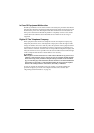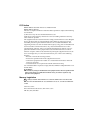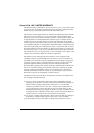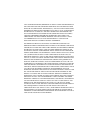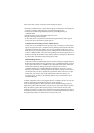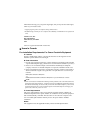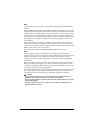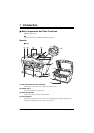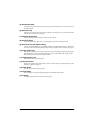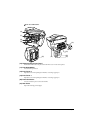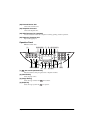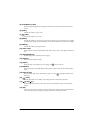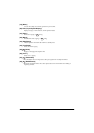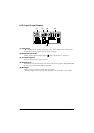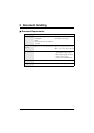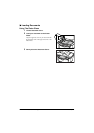Chapter 1 Introduction 20
(5) Auto Sheet Feeder
Load paper here with the side to print onto facing up. Automatically feeds one sheet at a time from
the Paper Support.
(6) Document Tray
Open to load a document. Once loaded, the document is fed one page at a time. Load the document
with the side you want to scan facing up.
(7) Document Output Slot
Documents scanned from the Document Tray are delivered here.
(8) Document Cover
Covers the Platen Glass. Open this cover when loading a document on the Platen Glass.
(9) Direct Print Port (for digital camera)
Used to connect a PictBridge- or Canon Bubble Jet Direct-compatible digital camera or digital video
camcorder to the machine when printing images directly from the camera. For details, see page 33.
(10) Paper Output Tray
Printouts are output to this tray. Open the tray before you start copying or printing, by pressing the
Open Button. If closed, the tray will automatically open when the machine starts to copy or print.
When not being used, keep it closed in the machine.
(11) Scanning Unit Lever
Pull forward to open the Scanning Unit.
(12) Operation Panel
Displays the operating status of the machine. It is also used to change or check the settings of each
function. For details, see page 22.
(13) Platen Glass
Used to load a document to be processed.
(14) Open Button
Press this button to open the Paper Output Tray accommodated in the machine.
(15) Cassette
Load paper here with the side to print onto facing down.