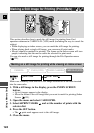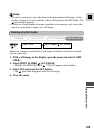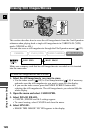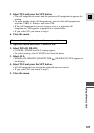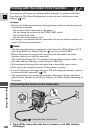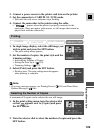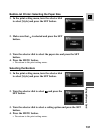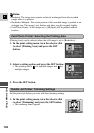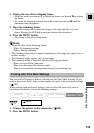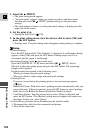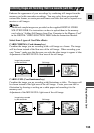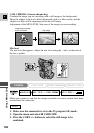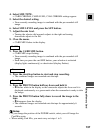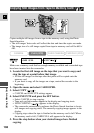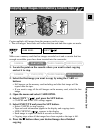132
E
Using a Memory Card
Notes:
• Bordered: The image area remains relatively unchanged from the recorded
image when it is printed.
• Borderless/Multiple: The centre portion of the recorded image is printed at an
enlarged size. The image’s top, bottom and sides may be cropped slightly.
• Card Photo Printer: A still image set to [Multiple] will be printed without
borders.
[Printing Area] can be selected when the still image is set to [Borderless].
1. In the print setting menu, turn the selector dial
to select [Printing Area] and press the SET
button.
2. Select a setting option and press the SET button.
• The printing area is for standard images and for
multiple images.
3. Press the SET button.
Set the print style before you start with the trimming settings.
1. In the print setting menu, turn the selector dial
to select [Trimming] and press the SET button.
• The trimming frame appears.
Bubble Jet Printer: Trimming Settings
MENU
W
T
Card Photo Printer: Selecting the Printing Area