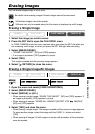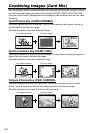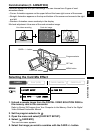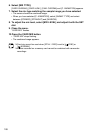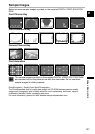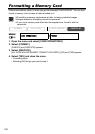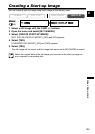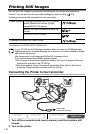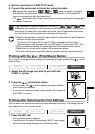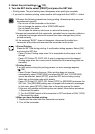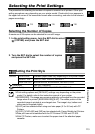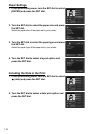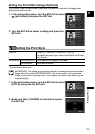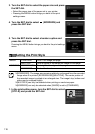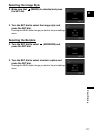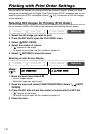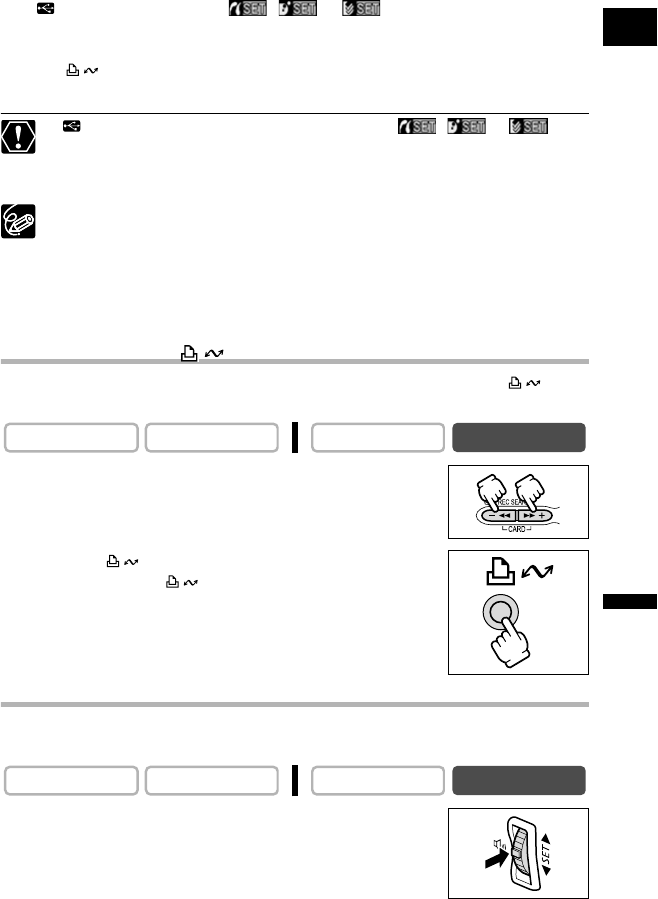
111
E
Direct Printing
3. Set the camcorder to CARD PLAY mode.
4. Connect the camcorder to the printer using the cable.
• appears and changes to , or when the printer is properly
connected to the camcorder. (Does not appear with movies, or still images that
cannot be played back with the camcorder.)
• The (print/share) button lights up and the current print setting will be displayed
for approx. 6 seconds.
If continues to flash (for more than 1 minute) or if , or does
not appear, the camcorder is not correctly connected to the printer. In such case,
disconnect the cable from camcorder and printer, turn off camcorder and printer,
turn both back on and reconnect the camcorder to the printer.
Refer to the instruction manual of each printer for information on which interface
cable to use with the camcorder.
The Canon CP-Printers CP-10 and CP-100 are supplied with two direct
interface cables. Use the cable with the USB logo on the connector (DIF-100).
We recommend powering the camcorder from a household power source.
Refer also to the instruction manual of the respective printer.
The print setting menu may differ slightly depending on the connected printer.
Printing with the (Print/Share) Button
You can print an image without changing the settings by simply pressing the (print/
share) button.
1. Select the still image you wish to print with the
CARD +/– button.
2. Press the (print/share) button.
• Printing starts. The button flashes and glows steadily
when printing is complete.
• If you wish to continue printing, select another still image with
the CARD +/– button.
Printing after Selecting the Print Settings
You can select the number of copies and other settings for printing. The setting options
vary depending on your printer model.
1. Press the SET dial.
• The print setting menu appears.
• Depending on the printer, the message “BUSY.” may appear
before the camcorder displays the print setting menu.
CAMERA
PLAY (VCR) CARD CAMERA
CARD PLAY
CAMERA
PLAY (VCR) CARD CAMERA
CARD PLAY