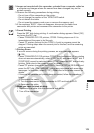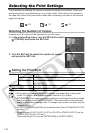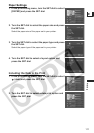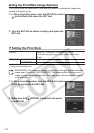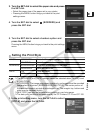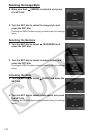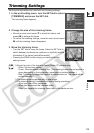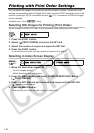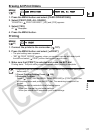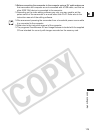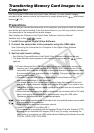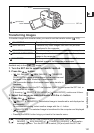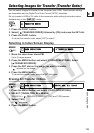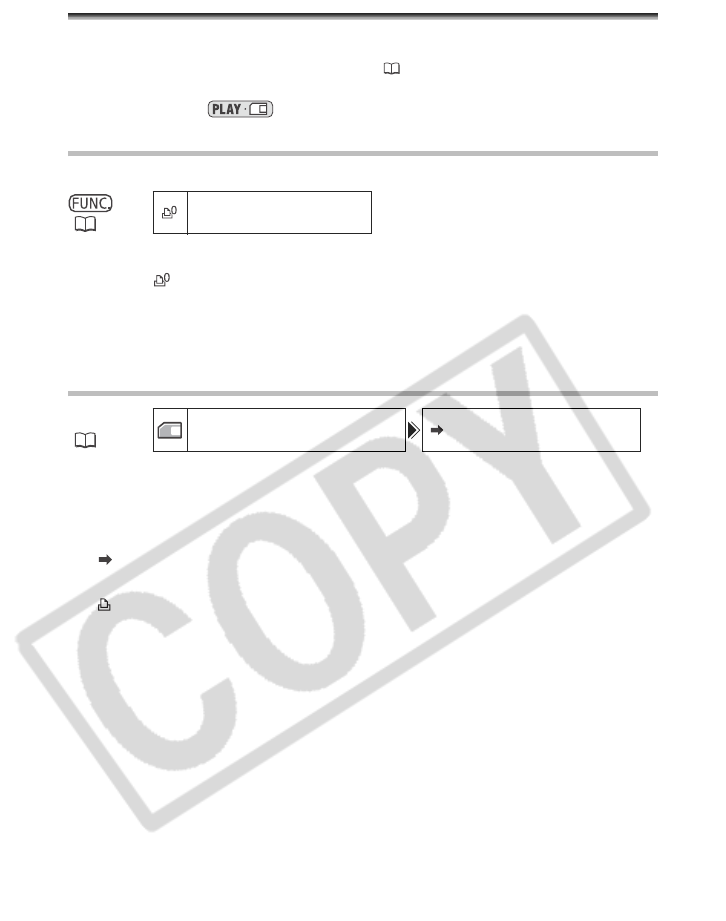
116
Printing with Print Order Settings
You can select still images for printing and set the number of copies. These print order
settings are compatible with the Digital Print Order Format (DPOF) standards and can be
used for printing on DPOF compatible printers ( 107). A maximum of 998 still images
can be selected.
Available only in the mode.
Selecting Still Images for Printing (Print Order)
Do not connect a USB or DV cable to the camcorder while setting the print orders.
1. Press the FUNC. button.
2. Select [ PRINT ORDER] and press the SET dial.
3. Select the number of copies and press the SET dial.
4. Press the FUNC. button.
To cancel the print order, set the number of copies to 0 in step 2.
Selecting in Index Screen Display
1. Move the zoom lever toward W.
• Up to 6 images appear.
• Select the image you wish to print.
2. Press the MENU button and select [CARD OPERATIONS]. Select
[ PRINT ORDER].
3. Press the SET dial and set the number of copies with the SET dial.
“ ” appears on the image.
4. Press the MENU button.
To cancel the print order, set the number of copies to 0.
(51)
PRINT ORDER
MENU
(63)
CARD OPERATIONS PRINT ORDER