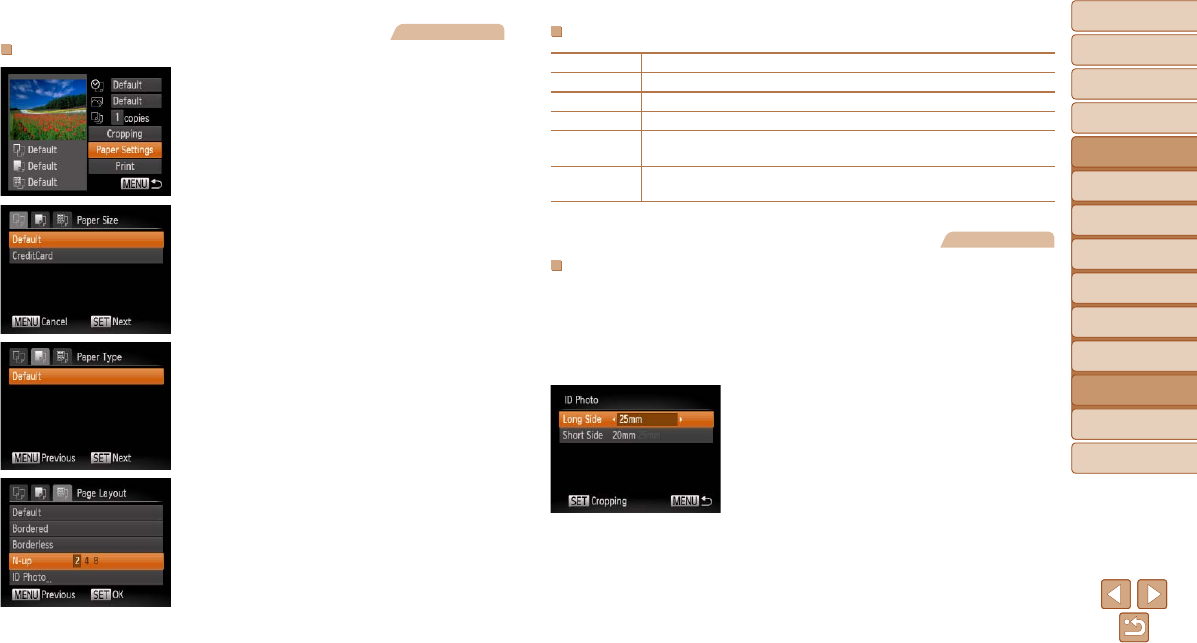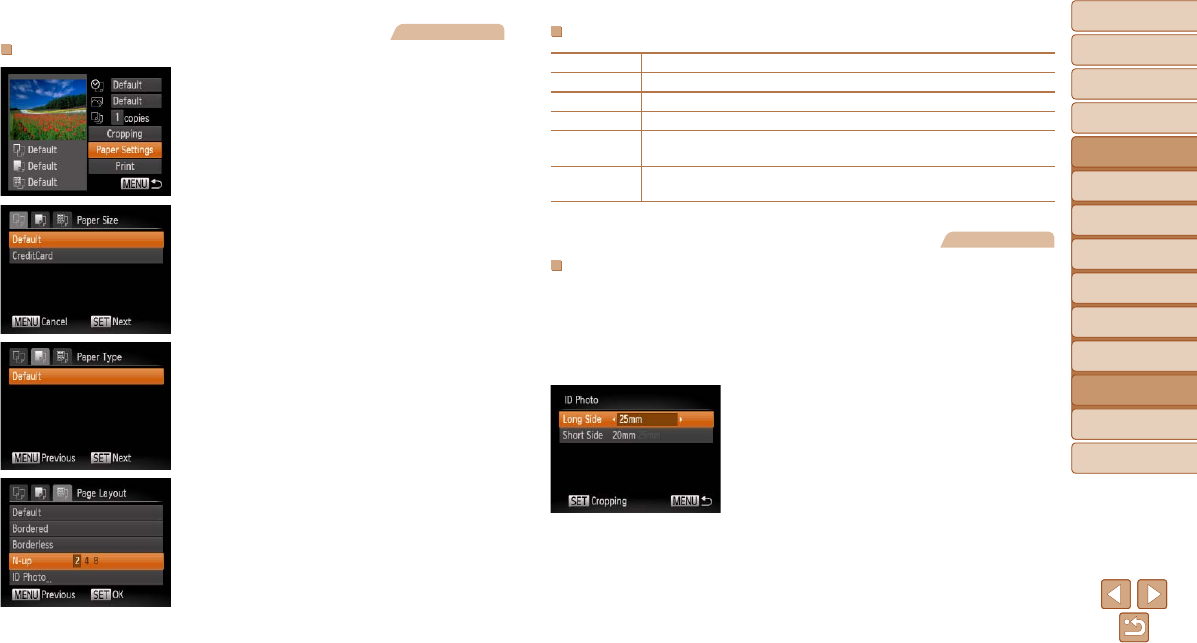
85
1
2
3
4
5
6
7
8
Cover
Preliminary Notes and
Legal Information
Contents:
Basic Operations
Advanced Guide
Camera Basics
Smart Auto
Mode
Other Shooting
Modes
P Mode
Setting Menu
Accessories
Appendix
Index
Basic Guide
Playback Mode
Available Layout Options
Default Matches current printer settings.
Bordered Prints with blank space around the image.
Borderless Borderless, edge-to-edge printing.
N-up Choose how many images to print per sheet.
ID Photo
Prints images for identication purposes.
Only available for images with a resolution of L.
Fixed Size
Choose the print size.
Choose from 3.5 x 5 in., postcard, or wide-format prints.
Still Images
Printing ID Photos
1 Choose [ID Photo].
Following steps 1 – 4 in “Choosing
Paper Size and Layout Before Printing”
(=
85), choose [ID Photo] and press
the <m> button.
2 Choose the long and short side
length.
Press the <o><p> buttons to choose
an item. Choose the length by pressing
the <q><r> buttons, and then press the
<m> button.
Still Images
Choosing Paper Size and Layout Before Printing
1 Choose [Paper Settings].
After following step 1 in “Conguring Print
Settings” (=
84) to access the printing
screen, choose [Paper Settings] and
press the <m> button.
2 Choose a paper size.
Press the <o><p> buttons to choose an
option, and then press the <m> button.
3 Choose a type of paper.
Press the <o><p> buttons to choose an
option, and then press the <m> button.
4 Choose a layout.
Press the <o><p> buttons to choose
an option.
When choosing [N-up], press the
<q><r> buttons to specify the number of
images per sheet.
Press the <m> button.
5 Print the image.