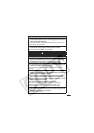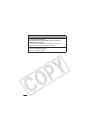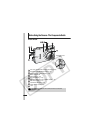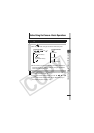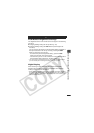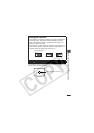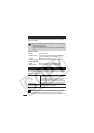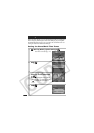17
Before Using the Camera—Basic Operations
LCD Monitor Brightness Settings
The brightness of the LCD monitor can be changed in the following
two ways.
zChanging Settings Using the Set up Menu (p. 30)
zChanging Settings Using the DISP. Button (Quick-bright LCD
Function)
You can set the LCD monitor to the brightest setting regardless of
the option selected in the Set up menu by pressing the DISP
button for more than one second.*
- To restore the previous brightness setting, press the DISP
button for more than one second again.
- The next time you turn on the camera, the LCD monitor will be at
the brightness setting selected in the Set up menu.
* You cannot change the brightness of the LCD monitor with this function if
you have already set it to its highest setting in the Set up menu.
Night Display
When shooting in dark conditions, the camera automatically
brightens the LCD monitor to suit the brightness of the subject*,
making it easier to frame the subject.
* Noise will appear, and the movements of the subject will appear irregular in
the LCD monitor. The recorded image will not be affected. The brightness of
the image displayed in the monitor, and the brightness of the actual image
recorded will be different.
LCD Monitor Brightness