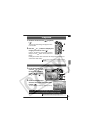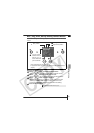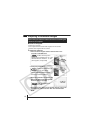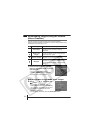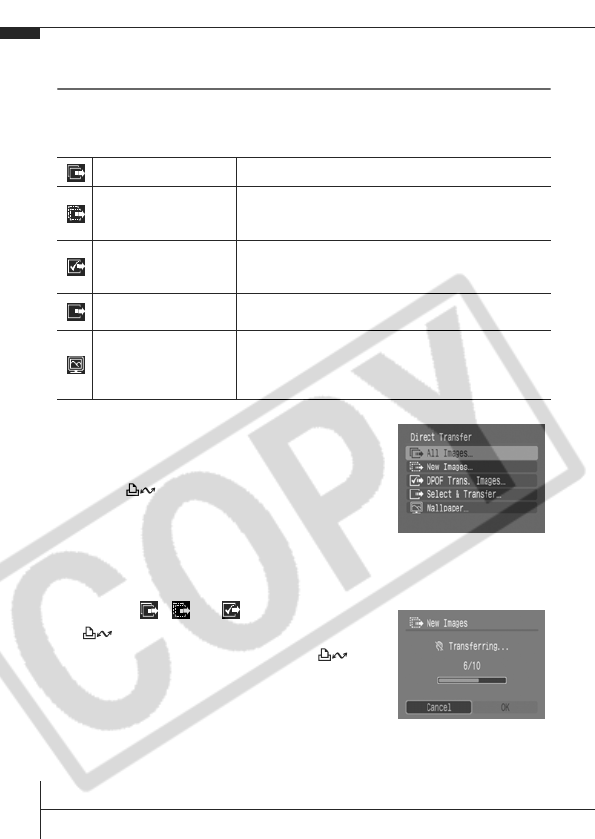
22
Downloading Images Using the Camera
(Direct Transfer)
Use this method to download images using camera operations.
Install the supplied software and adjust the computer settings before using
this method for the first time (p. 18).
1.
Confirm that the Direct Transfer
menu is displayed on the camera's
LCD monitor.
• The button will light blue.
• Press the MENU button if the Direct
Transfer menu fails to appear.
All Images/New Images/DPOF Trans. Images
2.
Select , or and press the
button.
• The images will download. The
button will blink blue while downloading
is in progress. The display will return to
the Direct Transfer menu when the
download is complete.
• To cancel the download, press the FUNC./SET button.
All Images
Transfers and saves all images to the computer.
New Images
Transfers and saves to the computer only the
images that have not been previously
transferred.
DPOF Trans.
Images
Transfers and saves to the computer only the
images with DPOF Transfer Order settings
(Advanced Guide, p.88).
Select & Transfer
Transfers and saves single images to the
computer as you view and select them.
Wallpaper
Transfers and saves single images to the
computer as you view and select them. The
transferred images display on the computer
desktop.
Direct Transfer Menu