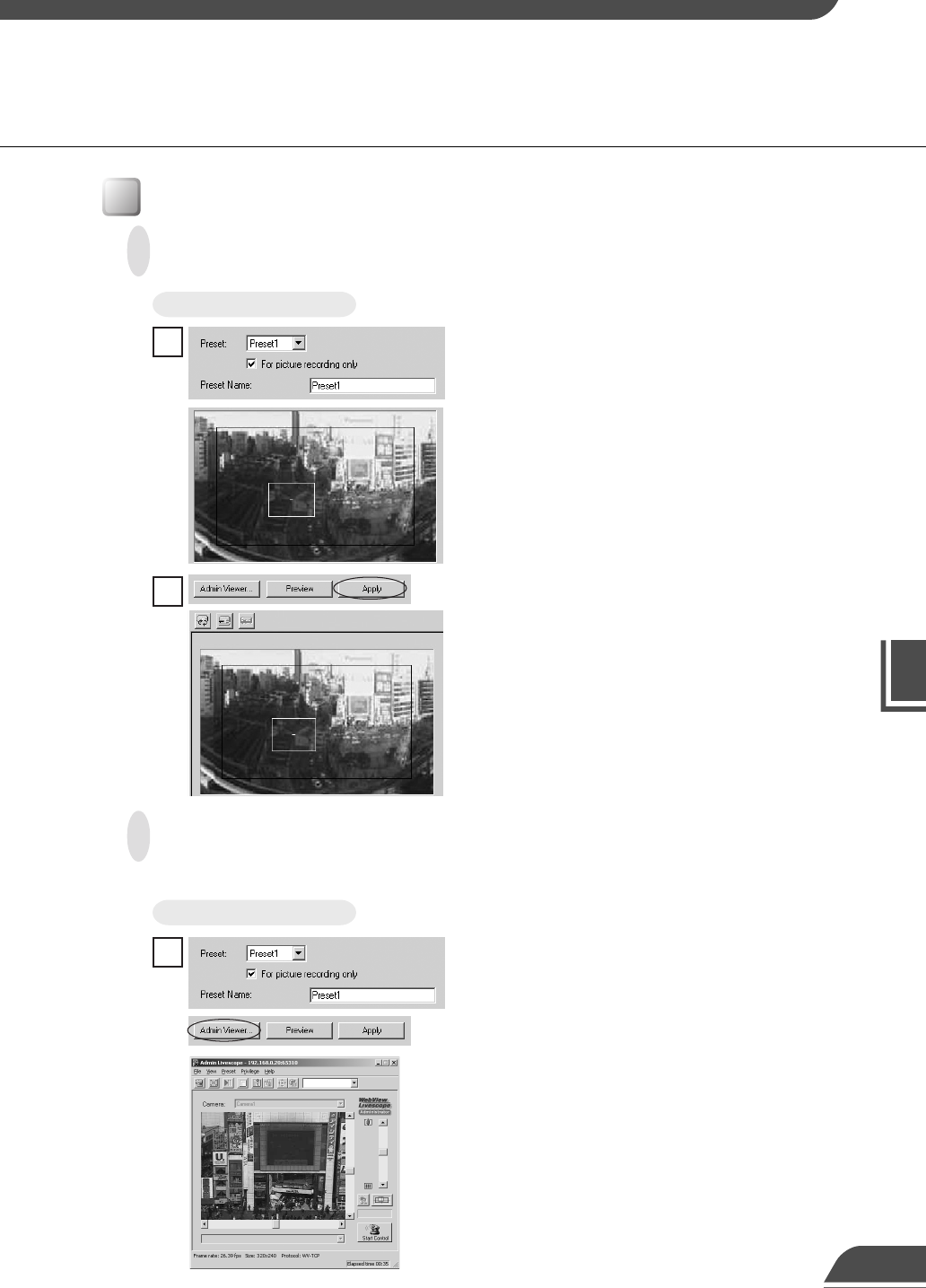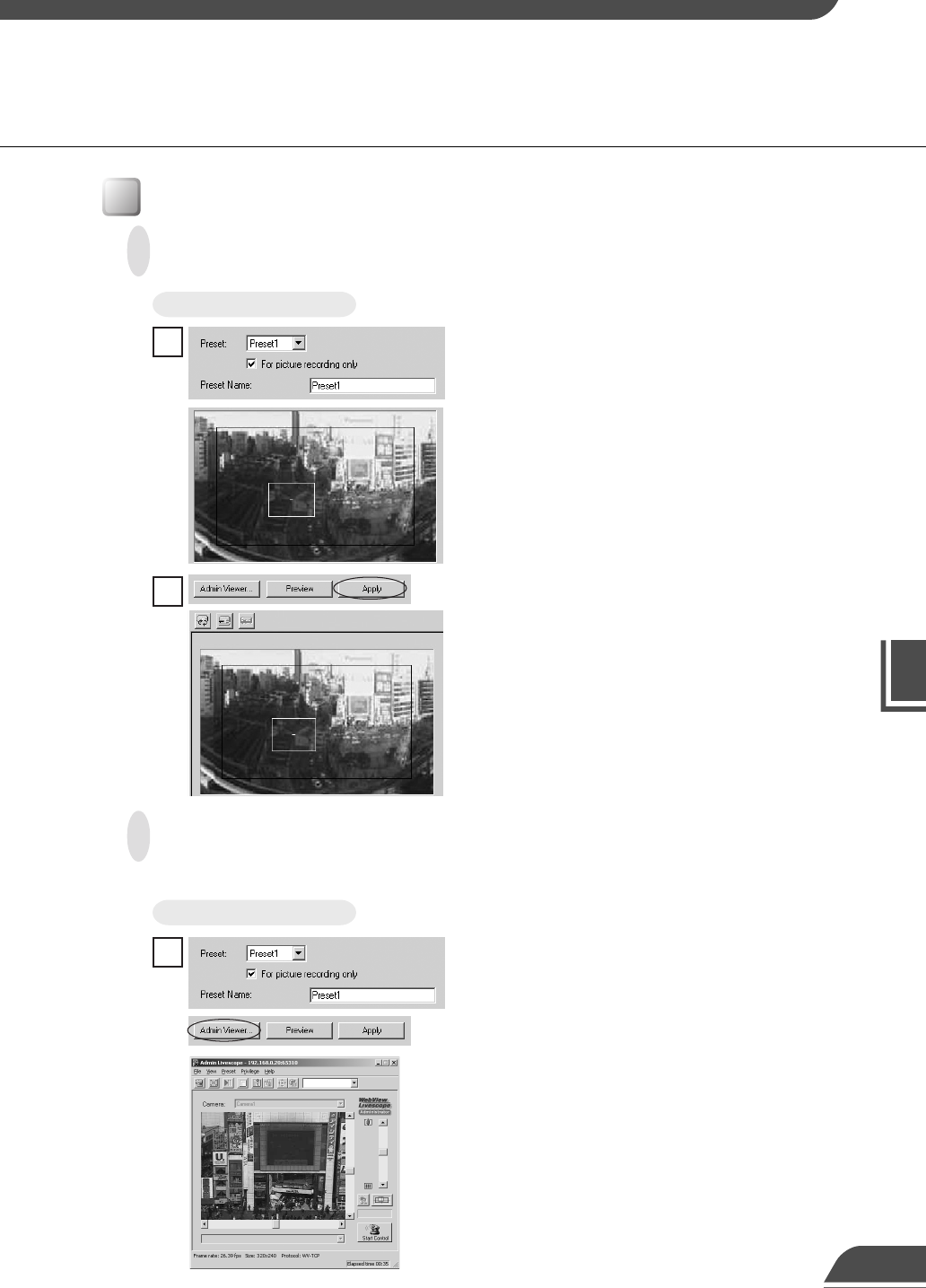
VB Administration Tools
4
Click the Apply button. Check the Status List to be
sure the values were applied correctly. Then when
the Save Settings button is clicked, the values will
be saved to the VB150.
2
Setting Presets
To Make Settings...
From the Preset Selection box, select the preset to
be set and enter a name in Preset Name. Next,
select a camera from the Camera Selection box.
Drag the Preset Preview frame shown on the
panorama picture to move or change its shape and
set the preset. Alternatively, you can click at a spot
on the picture to make the center of the frame move
to that point.
1
Changing Settings from the Preset Preview Frame
The Preset Preview frame on the panorama picture can be used to set presets.
Preset Setting Tool
78
To Make Settings...
From the Preset Selection box, select the preset to
be set, and enter the Preset Name. Click the Admin
Viewer button to start it up.
1
Retrieving values from the camera angle of the Admin Viewer and
changing settings
Start up Admin Viewer and set the camera angle as a preset.