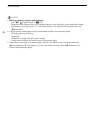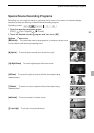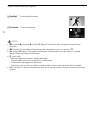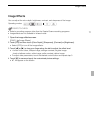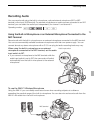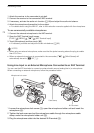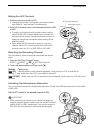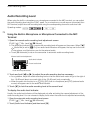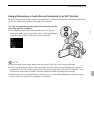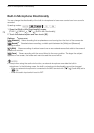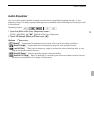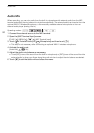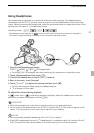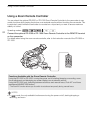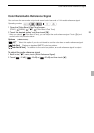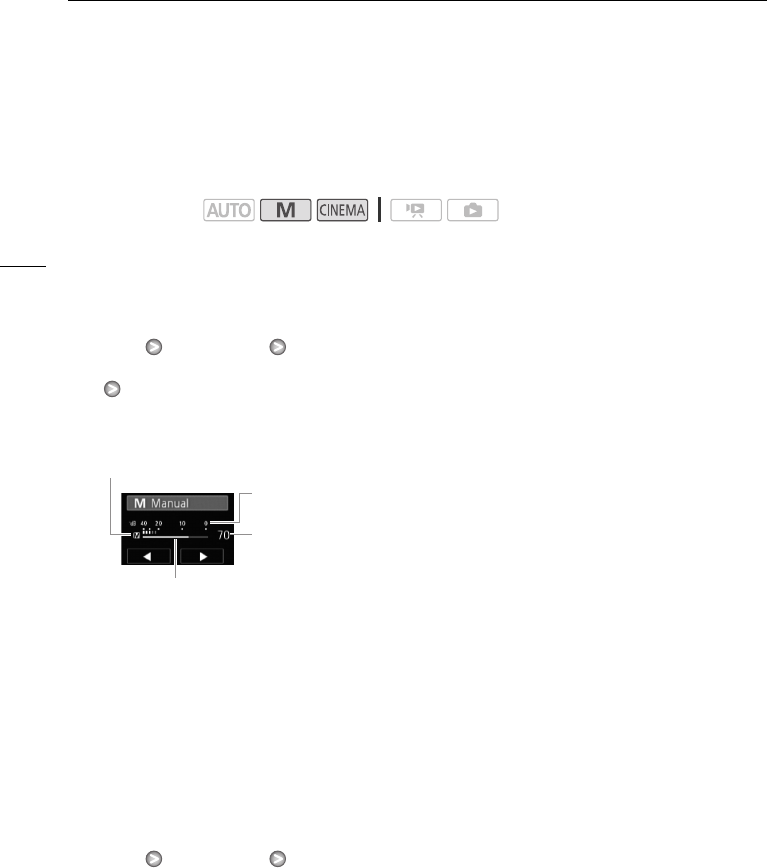
Audio Recording Level
76
Audio Recording Level
When using the built-in microphone or a microphone connected to the MIC terminal, you can adjust
the audio recording level using the FUNC. panel. For a microphone or audio source connected to an
XLR terminal, adjust the audio recording level using the corresponding channel's audio level dial.
Using the Built-in Microphone or Microphone Connected to the MIC
Terminal
1 Open the manual audio recording level adjustment screen.
[FUNC.] [c Mic. Level] [y Manual]
• The audio level indicator and current audio recording level will appear on the screen. When 7
[Audio Mix] is set to [A On], two audio level indicators will appear, the top one for the built-
in microphone, and the bottom one for the external audio.
•Touch [z Automatic] to return the camcorder to automatic audio recording levels.
2 Touch and hold [y] or [A] to adjust the audio recording level as necessary.
• As a guideline, adjust the audio recording level so that the audio level meter will go to the right of
the -18 dB mark (about one mark right of the -20 dB mark) only occasionally.
• When the audio mix function is on (0 80), [INT] (built-in microphone) and [EXT] (external audio
source) will appear next to the audio level indicator.
3Touch [a] to lock the audio recording level at the current level.
To display the audio level indicator
Usually, the audio level indicator will be displayed only after activating the manual adjustment of the
audio recording level. You can choose to display it also when the audio level is adjusted automatically.
1 Open the automatic audio recording level screen.
[FUNC.] [c Mic. Level] [z Automatic]
2 Touch [Audio Level Indicator] and then touch [a].
Operating modes:
Audio level indicator
Audio level adjustment bar
Manual audio level adjustment
Current audio level