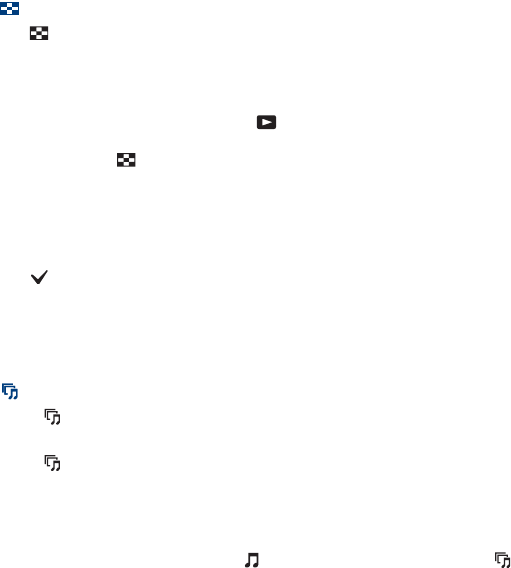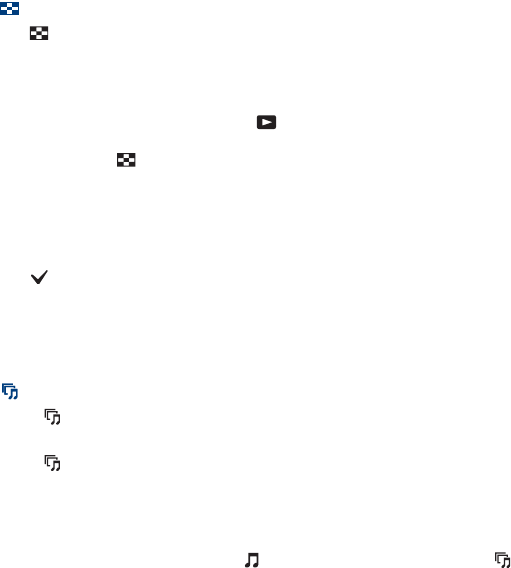
19
[ To view an index screen
Press (Index) to display the index screen while a still image is displayed.
Then, select an image with v/V/b/B.
To return to the single image screen, press z.
• In the default setting, images are displayed in Date View (when using the “Memory Stick Duo”) or in
Folder View (when using the internal memory).
You can change the View Mode by selecting (View Images) on the HOME screen when using the
“Memory Stick Duo” (page 22).
• Each time you press (Index), the number of images on the index screen increases.
[ To delete images in index mode
1 Press MENU while the index screen is displayed.
2 Select [Delete] with v/V and select [Multiple Images] with b/B, then press z.
3 Select the image you want to delete with v/V/b/B, then press z.
The mark is checked in the checkbox of the image.
To cancel a selection, select an image you have selected for deletion, then press z again.
4 Press MENU and select [OK] with v, then press z.
• To delete all the images of a date/folder, select [All Images in Date Range]/[All In This Folder] in step
2, then press z.
[ To play back a series of images with effects and music (Slideshow)
1 Press (Slideshow) button.
The setup screen appears.
2 Press (Slideshow) button again.
The music will change together with the [Effects]. You can also transfer and change the music
to your desired music.
To transfer and change the music, take the following steps.
1 Press the HOME button. Then select [ Music Tool] t [Download Music] in (Slideshow)
(page 22).
2 Install the software included in the CD-ROM (supplied) to your computer.
3 Connect the camera and a computer with USB cable.
4 Start up “Music Transfer” installed to your computer and change the music.
For details on changing the music, refer to Help in “Music Transfer”.