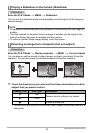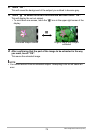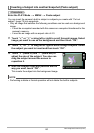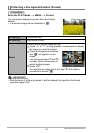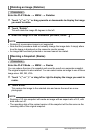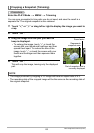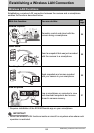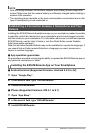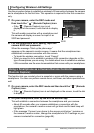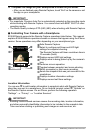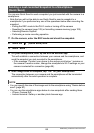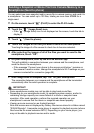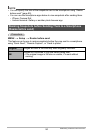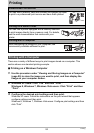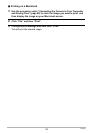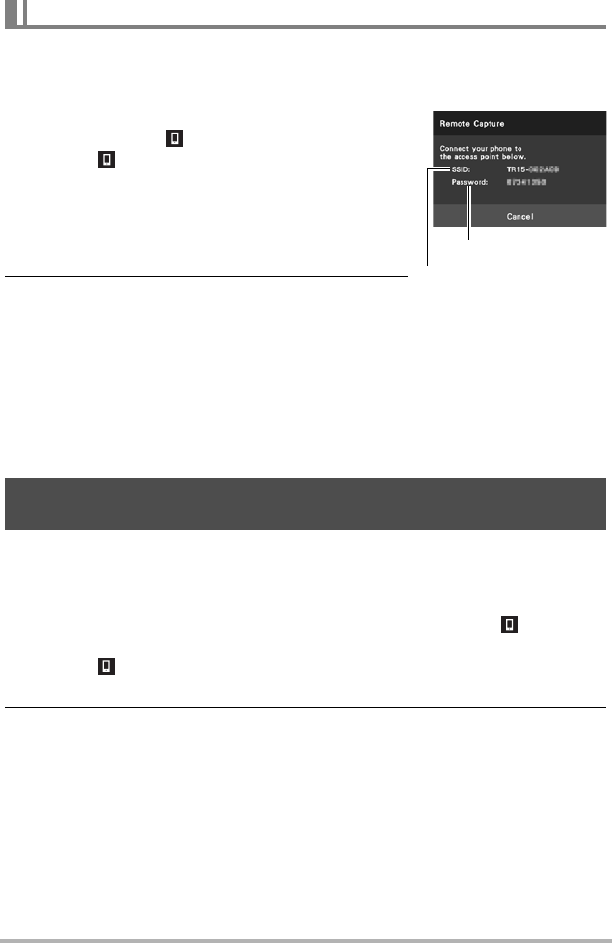
86
Establishing a Wireless LAN Connection
Use the procedure below to establish a wireless LAN connection between the camera
and a smartphone for the first time. This operation is required for the first connection
only.
1. On your camera, enter the REC mode and
then touch the “ ” (Remote Capture) icon.
• If the “ ” (Remote Capture) icon is not
displayed on the screen, touch the tab to display
it.
This will enable connection with a smartphone and
the camera will display a screen for input of an
SSID and password.
2. For the smartphone Wi-Fi setting, input the
camera SSID and password.
When the message “Start up the phone app.”
appears on the camera’s monitor screen, it means that the smartphone has
established a wireless connection with the camera.
• To break the wireless connection, touch “Cancel”.
• What you need to do to establish a wireless LAN connection depends on the
type of smartphone you are using. For details about how to establish a wireless
LAN connection see the user documentation that comes with your smartphone.
This function lets you remotely shoot a snapshot or movie with the camera using a
smartphone. You also can perform remote zoom, self-timer, and other operations as
well.
1. On your camera, enter the REC mode and then touch the “ ” (Remote
Capture) icon.
• If the “ ” (Remote Capture) icon is not displayed on the screen, touch the tab
to display it.
2. On your smartphone, start up the EXILIM Remote app.
This will establish a connection between the smartphone and your camera.
• About 60 seconds after your camera establishes a connection with the
smartphone, the camera’s monitor screen will go blank and its back lamp will
light green.
• If the message “Connect your phone to the access point below.” remains on
the camera’s monitor screen, change the smartphone’s Wi-Fi settings so your
camera is selected for connection (page 86).
Configuring Wireless LAN Settings
Using a Smartphone as a Camera Remote Controller
(Remote Capture)
password
SSID