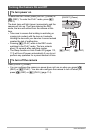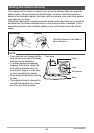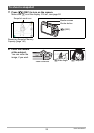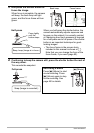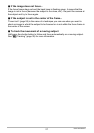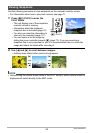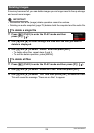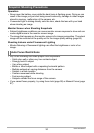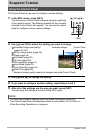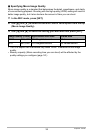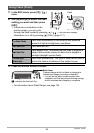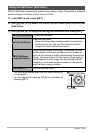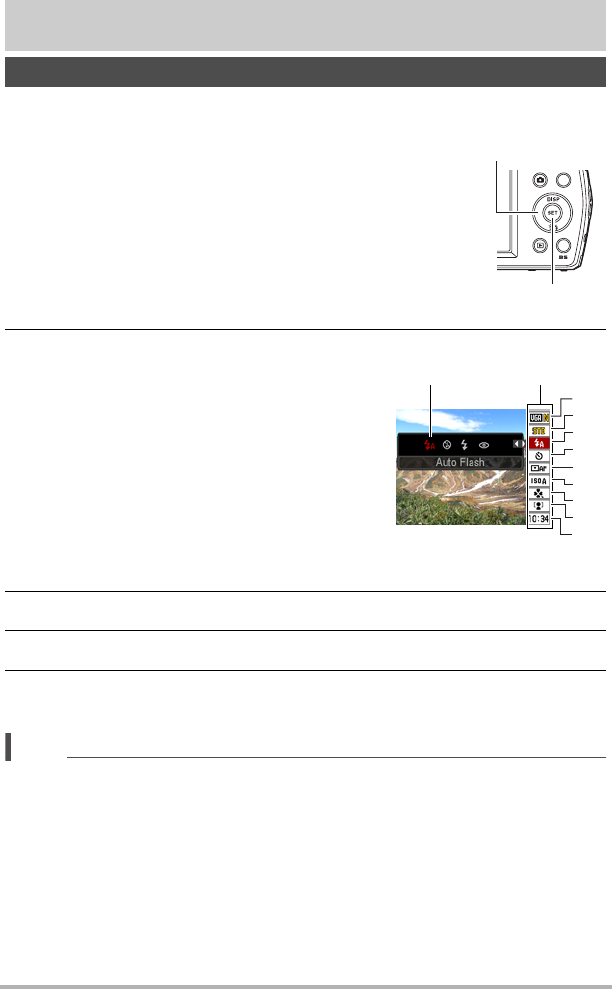
31
Snapshot Tutorial
Snapshot Tutorial
The Control Panel can be used to configure camera settings.
2. Use [8] and [2] to select the setting you want to change.
* Snapshot image quality cannot be changed using the Control Panel.
3. Use [4] and [6] to change the setting.
4. If you want to configure another setting, repeat steps 2 and 3.
5. After all of the settings are the way you want, press [SET].
This will apply the settings and return to the REC mode.
NOTE
• You also can configure settings other than those listed above (page 55).
• The Control Panel cannot be displayed while an easy Mode, For YouTube, or
Voice Recording Operation is in progress.
Using the Control Panel
1. In the REC mode, press [SET].
This will cause a Control Panel to appear along the right side
of the monitor screen. The settings available for the currently
selected Control Panel also appear. You can use the control
panel to configure various camera settings.
1
Snapshot image size/quality*
(pages 32, 66)
2
Movie image quality (page 35)
3
Flash (page 36)
4
Self-timer (page 38)
5
AF Area (page 39)
6
ISO sensitivity (page 41)
7
easy Mode (page 42)
8
Face Detection (page 44)
9
Date/Time (page 45)
Available settings Control Panel
[SET]
[8] [2] [4] [6]
1
9
5
3
4
7
8
2
6