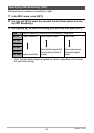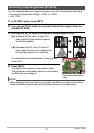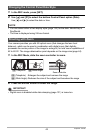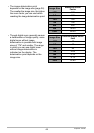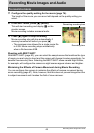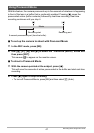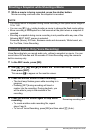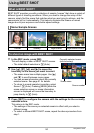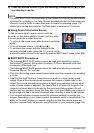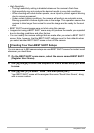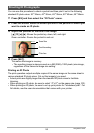48
Recording Movie Images and Audio
1. While a movie is being recorded, press the shutter button.
Movie recording continues after the snapshot is recorded.
NOTE
• You cannot shoot a snapshot during movie recording in the optical zoom range of
1X to 1.4X.
• You can use [2] ( ) while shooting a movie to change the flash mode setting.
• Move recording is interrupted for a few seconds at the point where a snapshot is
recorded.
• Shooting a snapshot during movie recording is not possible while any one of the
following BEST SHOT scenes is selected.
Prerecord (Movie), ID Photo, Business cards and documents, White board, etc.,
For YouTube, Voice Recording
Voice Recording lets you record audio only, without a snapshot or movie. You can
record about 36 minutes and 29 seconds of Voice Recording using the camera’s
built-in memory only.
1. In the REC mode, press [BS].
2. Use [8], [2], [4], and [6] to select the “Voice Recording” scene and
then press [SET].
This causes ` to appear on the monitor screen.
3. Press the shutter button to start recording.
• The front lamp flashes green while recording is in
progress.
• Pressing [SET] during recording will insert a
marker into the recording. During playback, you
will be able to jump to the markers in the
recording.
4. Press the shutter button again to stop audio
recording.
• To create another audio recording file, repeat
steps 3 and 4.
• To turn off Voice Recording, press [BS] and then select R (Auto).
Shooting a Snapshot while Shooting a Movie
Recording Audio Only (Voice Recording)
Recording time
Remaining recording time