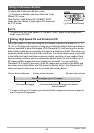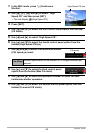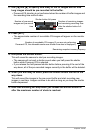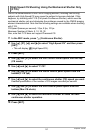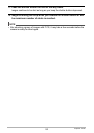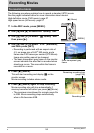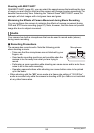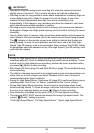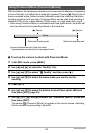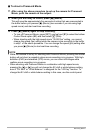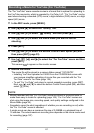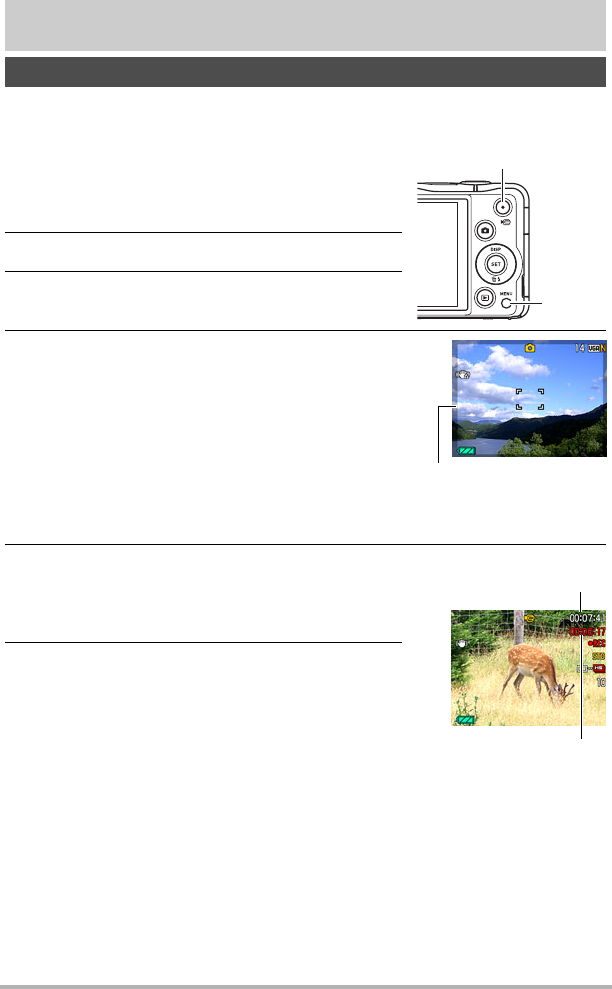
54
Recording Movies
Recording Movies
The following procedure explains how to record a standard (STD) movie.
See the pages indicated below for more information about movies.
High-definition movie (FHD movie): page 57
High speed movie (HS movie): page 57
1. In the REC mode, press [MENU].
2. Use [4] and [6] to select the “Quality” tab.
3. Use [8] and [2] to select “» Quality” and
then press [6].
4. Use [8] and [2] to select “STD” (Standard),
and then press [SET].
• Recording is performed with an aspect ratio of
4:3, an image size of 640
x
480 pixels, and a
frame rate of 30 frames per second (STD Movie).
Image size setting cannot be changed.
• The semi-transparent gray frame on the monitor
screen indicates the area that is recorded when
shooting a movie. The area within the frame is
recorded for a movie.
5. Press [0] (Movie).
This will start recording and display Y on the
monitor screen.
Movie recording includes stereo audio.
6. Press [0] (Movie) again to stop recording.
Movie recording also will stop automatically if
memory becomes full before you press [0] (Movie).
• The maximum size allowed for a single movie file
is 4GB. Movie recording stops automatically
when a file becomes 4GB.
To record a movie
[0] (Movie)
[MENU]
Semi-transparent gray
frame
Recording time
Remaining recording time
(page 186)
B