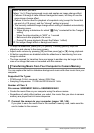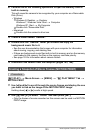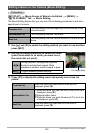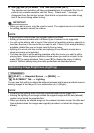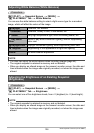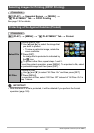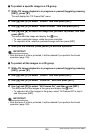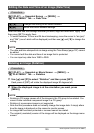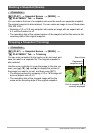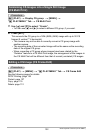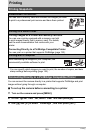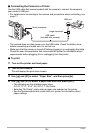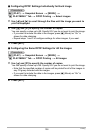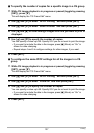130
Other Playback Functions (PLAY MENU)
Procedure
[p] (PLAY) * Snapshot Screen * [MENU] *
“p PLAY MENU” Tab * Resize
You can reduce the size of a snapshot and save the result as a separate snapshot.
The original snapshot is also retained. You can resize an image to one of three sizes:
10M, 3M, VGA.
• Resizing a 3:2 or 16:9 size snapshot will create an image with an aspect ratio of
4:3, with both sides cut off.
• The recording date of the resized version of the snapshot will be the same as the
recording date of the original snapshot.
Procedure
[p] (PLAY) * Snapshot Screen * [MENU] *
“p PLAY MENU” Tab * Trimming
You can crop a snapshot to trim parts you do not need, and
save the result in a separate file. The original snapshot is
also retained.
Use the zoom controller to zoom the image to the size you
want, use [8], [2], [4], and [6] to display the portion of
the image you want to cut out, and then press [SET].
• The image produced by cropping a 3:2 or 16:9 image will
have an aspect ratio of 4:3.
• The recording date of the cropped image will be the
same as the recording date of the original snapshot.
Resizing a Snapshot (Resize)
Cropping a Snapshot (Trimming)
Represents
snapshot area
Part of snapshot that is
currently displayed
Zoom factor