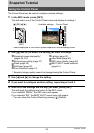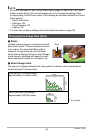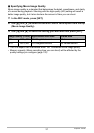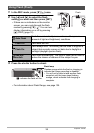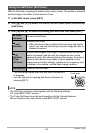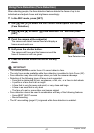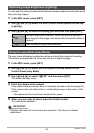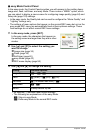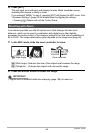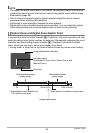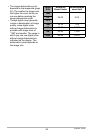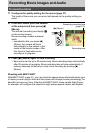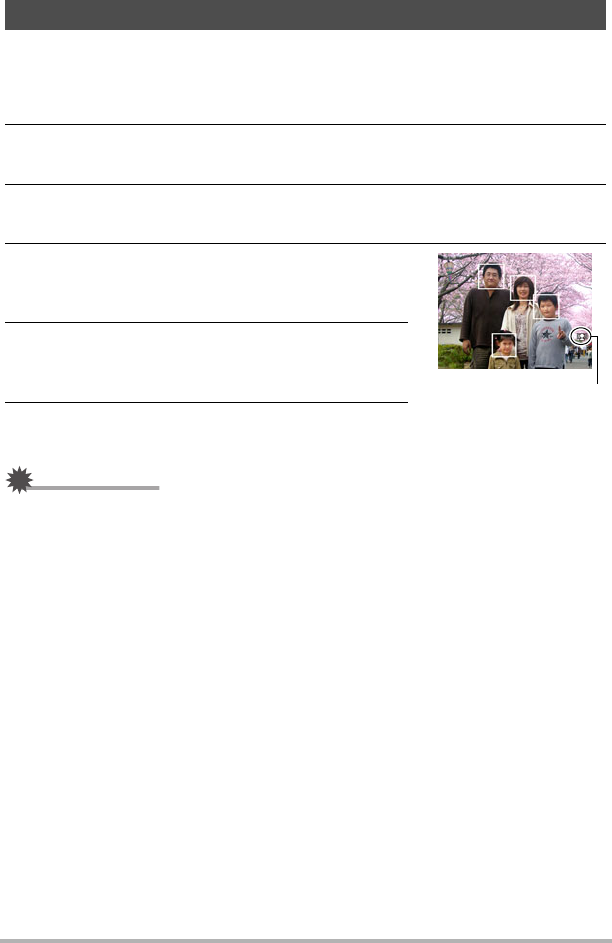
41
Snapshot Tutorial
When shooting people, the face detection feature detects the faces of up to ten
individuals and adjusts focus and brightness accordingly.
1. In the REC mode, press [SET].
2. Use [8] and [2] to select the fifth Control Panel option from the top
(Face Detection).
3. Use [4] and [6] to select “G Face Detection: On” and then press
[SET].
4. Point the camera at the subject(s).
The camera will detect human faces and display a
frame around each one.
5. Half-press the shutter button.
The camera will focus and the frames around the
faces it focuses on will turn green.
6. Press the shutter button the rest of the way
down.
IMPORTANT!
• The camera performs center focus if it cannot detect a face.
• The only focus mode available while face detection is enabled is Auto Focus (AF).
• Face detection may take a bit longer when you hold the camera sideways.
• Detection of the following types of faces is not supported.
– Face that is obstructed by hair, sunglasses, a hat, etc., or a face in dark shade
– A profile or a face that is at an angle
– A face that is very far away and small, or very close and large
– A face in an area that is very dark
– The face of a pet or some other non-human subject
• Face detection cannot be used in combination with any of the following features.
– Some BEST SHOT scenes
– Movie Recording
• The AF area setting (page 61) is ignored while face detection is enabled.
Using Face Detection (Face Detection)
Face Detection icon