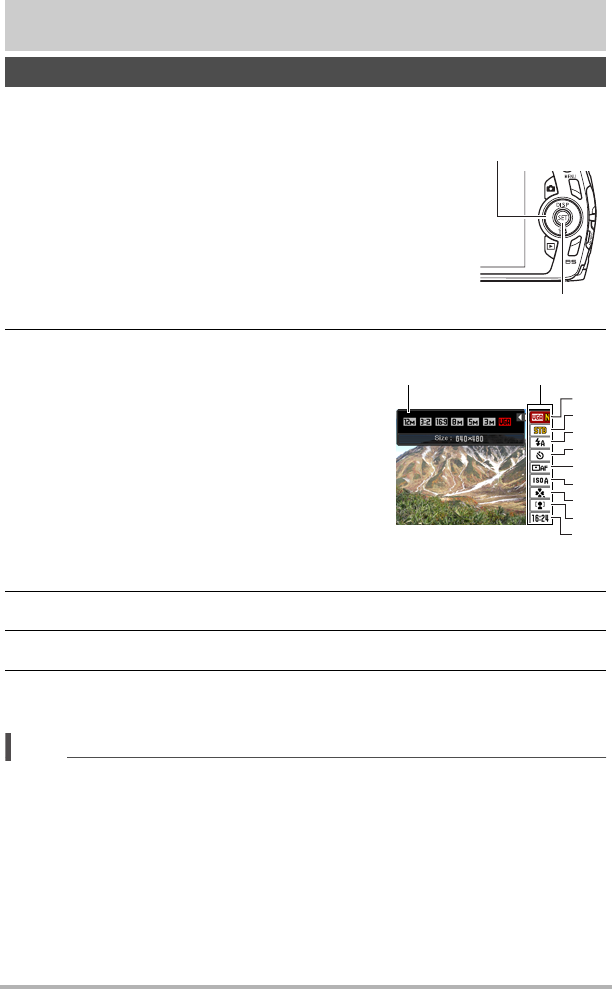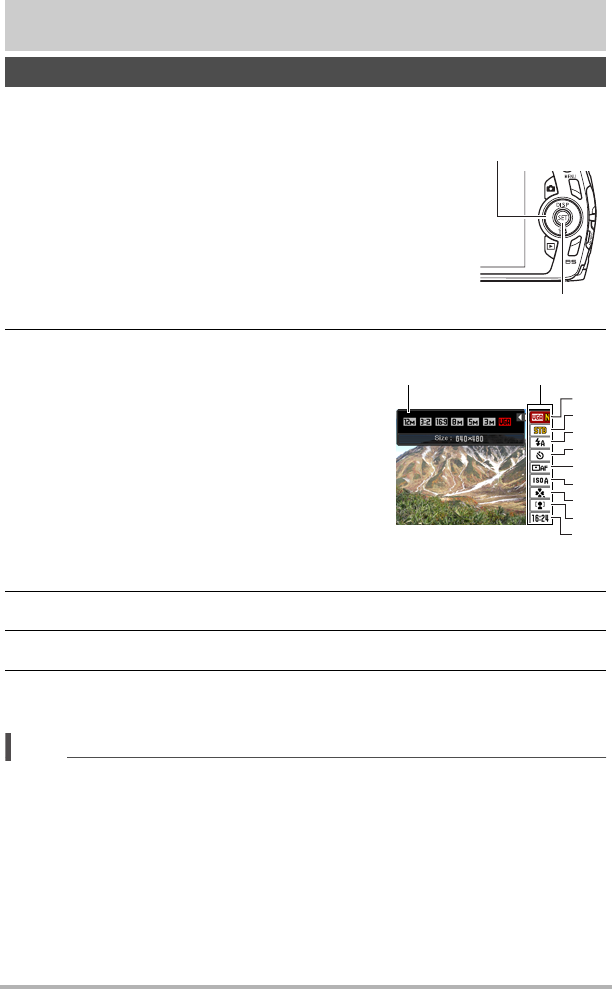
29
Snapshot Tutorial
Snapshot Tutorial
The Control Panel can be used to configure camera settings.
2. Use [8] and [2] to select the setting you want to change.
* Snapshot image quality cannot be changed using the Control Panel.
3. Use [4] and [6] to change the setting.
4. If you want to configure another setting, repeat steps 2 and 3.
5. After all of the settings are the way you want, press [SET].
This will apply the settings and return to the REC mode.
NOTE
• You also can configure settings other than those listed above (page 52).
• The Control Panel cannot be displayed while an easy Mode, For YouTube, or
Voice Recording Operation is in progress.
Using the Control Panel
1. In the REC mode, press [SET].
This will cause a Control Panel to appear along the right
side of the monitor screen. The settings available for the
currently selected Control Panel also appear. You can
use the control panel to configure various camera
settings.
1
Snapshot image size/quality*
(pages 30, 63)
2
Movie image quality (page 33)
3
Flash (page 34)
4
Self-timer (page 36)
5
AF Area (page 37)
6
ISO sensitivity (page 38)
7
easy Mode (page 39)
8
Face Detection (page 41)
9
Date/Time (page 42)
Available settings Control Panel
[SET]
[8] [2] [4] [6]
1
9
5
3
4
7
8
2
6