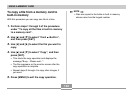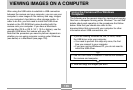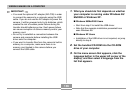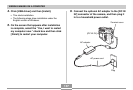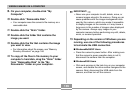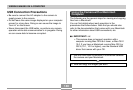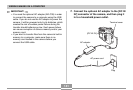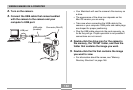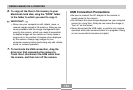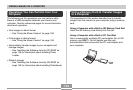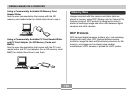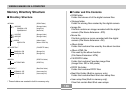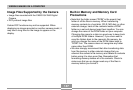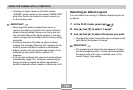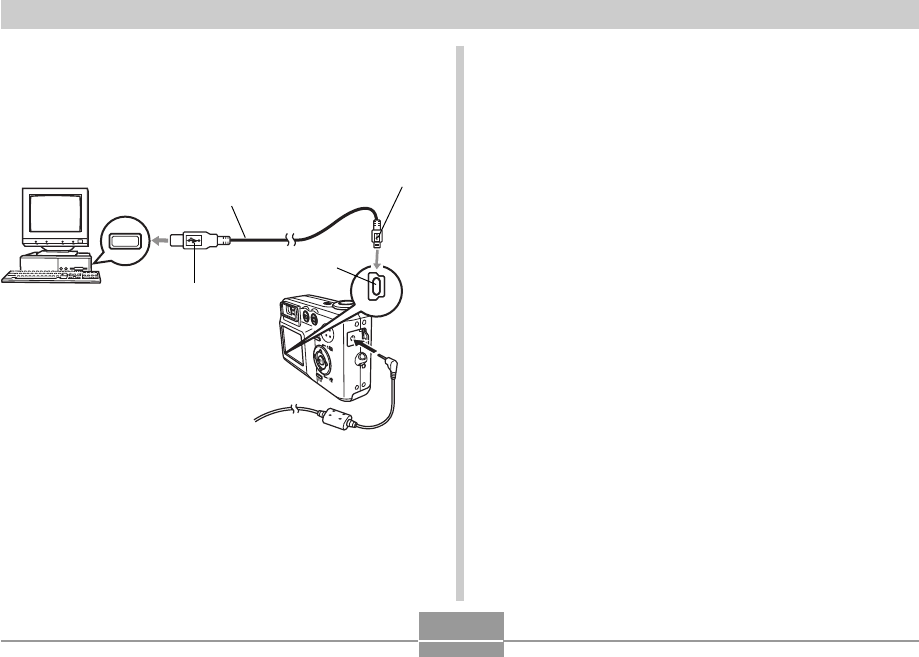
VIEWING IMAGES ON A COMPUTER
142
2.
Turn on the camera.
3.
Connect the USB cable that comes bundled
with the camera to the camera and your
computer’s USB port.
• Your Macintosh will see the camera’s file memory as
a drive.
• The appearance of the drive icon depends on the
Mac OS version you are using.
• Take care when connecting the USB cable to the
camera or your computer. USB ports and cable plugs
are shaped for proper positioning.
• Plug the USB cable plugs into the ports securely, as
far as they will go. Proper operation is not possible if
connections are not correct.
4.
Double-click the drive icon for the camera’s
file memory, the “DCIM” folder, and then the
folder that contains the image you want.
5.
Double-click the file that contains the image
you want to view.
• For information about file names, see “Memory
Directory Structure” on page 146.
USB
USB port
Connector (A)
USB cable
(bundled)
Connector (Mini-B)
[USB]