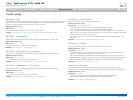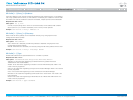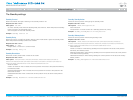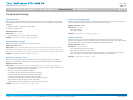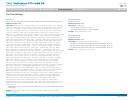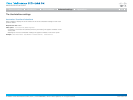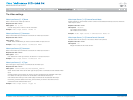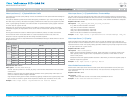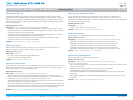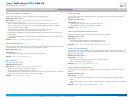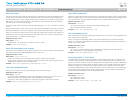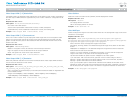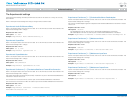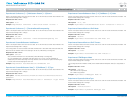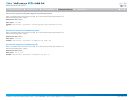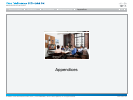D14908.01 SX20 Administrator Guide (TC5.1) | 2012 FEBRUARY | © 2012 Cisco Systems, Inc. All rights reserved. www.cisco.com
62
Cisco TelePresence SX20 Quick Set
ADMINISTRATOR GUIDE
VideoInputDVI[2]Type
The official DVI standard supports both digital and analog signals. In most cases the default
AutoDetect setting can detect whether the signal is analog RGB or digital. However, in some rare
cases when DVI-I cables are used (these cables can carry both the analog and digital signals)
the auto detection fails. This setting makes it possible to override the AutoDetect and select the
correct DVI video input.
Requiresuserrole: ADMIN
Valuespace: <AutoDetect/Digital/AnalogRGB/AnalogYPbPr>
AutoDetect: Set to AutoDetect to automatically detect if the signal is analog RGB or digital.
Digital: Set to Digital to force the DVI video input to Digital when using DVI-I cables with both
analog and digital pins and AutoDetect fails.
AnalogRGB: Set to AnalogRGB to force the DVI video input to AnalogRGB when using DVI-I
cables with both analog and digital pins and AutoDetect fails.
AnalogYPbPr: Set to AnalogYPbPr to force the DVI video input to AnalogYPbPr, as the
component (YPbPr) signal cannot be auto detected.
Example: Video Input DVI 2 Type: AutoDetect
VideoLayoutScaling
Define how the system shall adjust the aspect ratio for images or frames when there is a
difference between the image and the frame it is to be placed in.
Requiresuserrole: ADMIN
Valuespace: <On/Off>
On: Let the system automatically adjust aspect ratio.
Off: No adjustment of the aspect ratio.
Example: Video Layout Scaling: On
VideoLayoutScaleToFrame
Define what to do if the aspect ratio of a video input source doesn't match the aspect ratio of the
corresponding image frame in a composition. For example if you have a 4:3 input source (like
XGA) to be displayed on a 16:9 output (like HD720).
Requiresuserrole: ADMIN
Valuespace: <Manual/MaintainAspectRatio/StretchToFit>
Manual: If the difference in aspect ratio between the video input source and the target
image frame is less than the ScaleToFrameThreshold configuration (in percent), the image is
stretched to fit. If not, the system will maintain the original aspect ratio.
MaintainAspectRatio: Will maintain the aspect ratio of the input source, and fill in black in the
rest of the frame (letter boxing or pillar boxing).
StretchToFit: Will stretch (horizontally or vertically) the input source to fit into the image frame.
NOTE: The general limitation is that you cannot upscale in one direction and at the same time
downscale in the other direction. In such situations the codec will apply letterboxing.
Example: Video Layout ScaleToFrame: MaintainAspectRatio
VideoLayoutScaleToFrameThreshold
Only applicable if the ScaleToFrame configuration is set to manual. If the difference in
aspect ratio between the video input source and the target image frame is less than the
ScaleToFrameThreshold configuration (in percent), the image is stretched to fit. If not, the system
will maintain the original aspect ratio.
Requiresuserrole: ADMIN
Valuespace: <0..100>
Range: Select a value from 0 to 100 percent.
Example: Video Layout ScaleToFrameThreshold: 5
VideoSelfviewPosition
Select where the small selfview PiP (Picture-in-Picture) will appear on screen.
Requiresuserrole: ADMIN
Valuespace: <UpperLeft/UpperRight/LowerLeft/LowerRight/CenterRight>
UpperLeft: The selfview PiP will appear in the upper left corner of the screen.
UpperRight: The selfview PiP will appear in the upper right corner of the screen.
LowerLeft: The selfview PiP will appear in the lower left corner of the screen.
LowerRight: The selfview PiP will appear in the lower right corner of the screen.
CenterRight: The selfview PiP will appear in to the right side of the screen, in center.
Example: Video SelfviewPosition: LowerRight
VideoLayoutLocalLayoutFamily
Select which video layout family to be used locally.
Requiresuserrole: ADMIN
Valuespace: <Auto/FullScreen/Equal/PresentationSmallSpeaker/
PresentationLargeSpeaker>
Auto: The default layout family, as given in the layout database provided by the system, will be
used as the local layout.
FullScreen: The FullScreen layout family will be used as the local layout.
Equal: The Equal layout family will be used as the local layout.
PresentationSmallSpeaker: The PresentationSmallSpeaker layout family will be used as the
local layout.
PresentationLargeSpeaker: The PresentationLargeSpeaker layout family will be used as the
local layout.
Example: Video Layout LocalLayoutFamily: Auto
Introduction
Table of contents
Web interface
Advanced settings
Appendices
Advanced settings