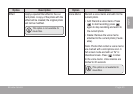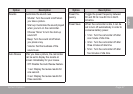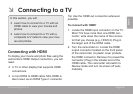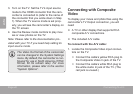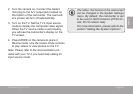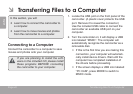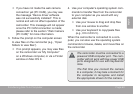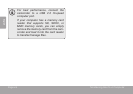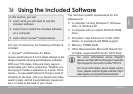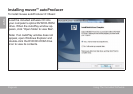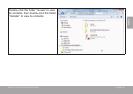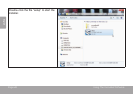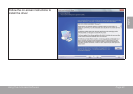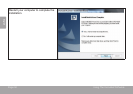English
Transferring Files To A Computer Page 43
If you have not made the web camera
connection yet (PC CAM), you may see
the message “Device driver software
was not successfully installed”. This is
normal and will not affect operation of the
camcorder. This message will not appear
once the PC CAM connection is made;
please refer to the section “Web Camera
(PC CAM)” for more information.
3. Follow the prompt on the computer screen
to view les on the camcorder (e.g., “Open
folders to view les”).
If no prompt appears, you may view les
on the camcorder via “My Computer”
on a Windows computer, or via a Finder
window on Mac OS X.
4. Use your computer’s operating system com-
mands to transfer les from the camcorder
to your computer as you would with any
external disk.
Use your mouse to drag and drop les
from one window to another.
Use your keyboard to copy/paste les
(e.g., Ctrl-C/Ctrl-V).
When the camcorder is connected to a com-
puter, you can also use the operating system
commands to browse, delete, and move les on
the camcorder.
The camcorder must be connected to a
powered USB computer port. The cam-
corder will not work with low-power USB
ports designed for use with keyboards/
mice.
The rst time you connect the camera
to a computer, it may take a moment for
the computer to recognize and install
the appropriate drivers for the camera.