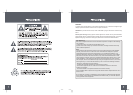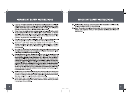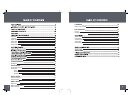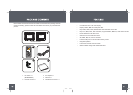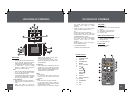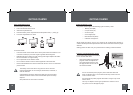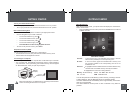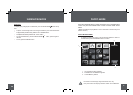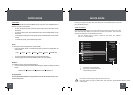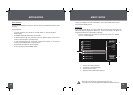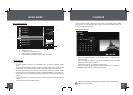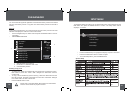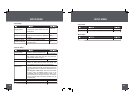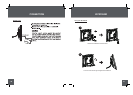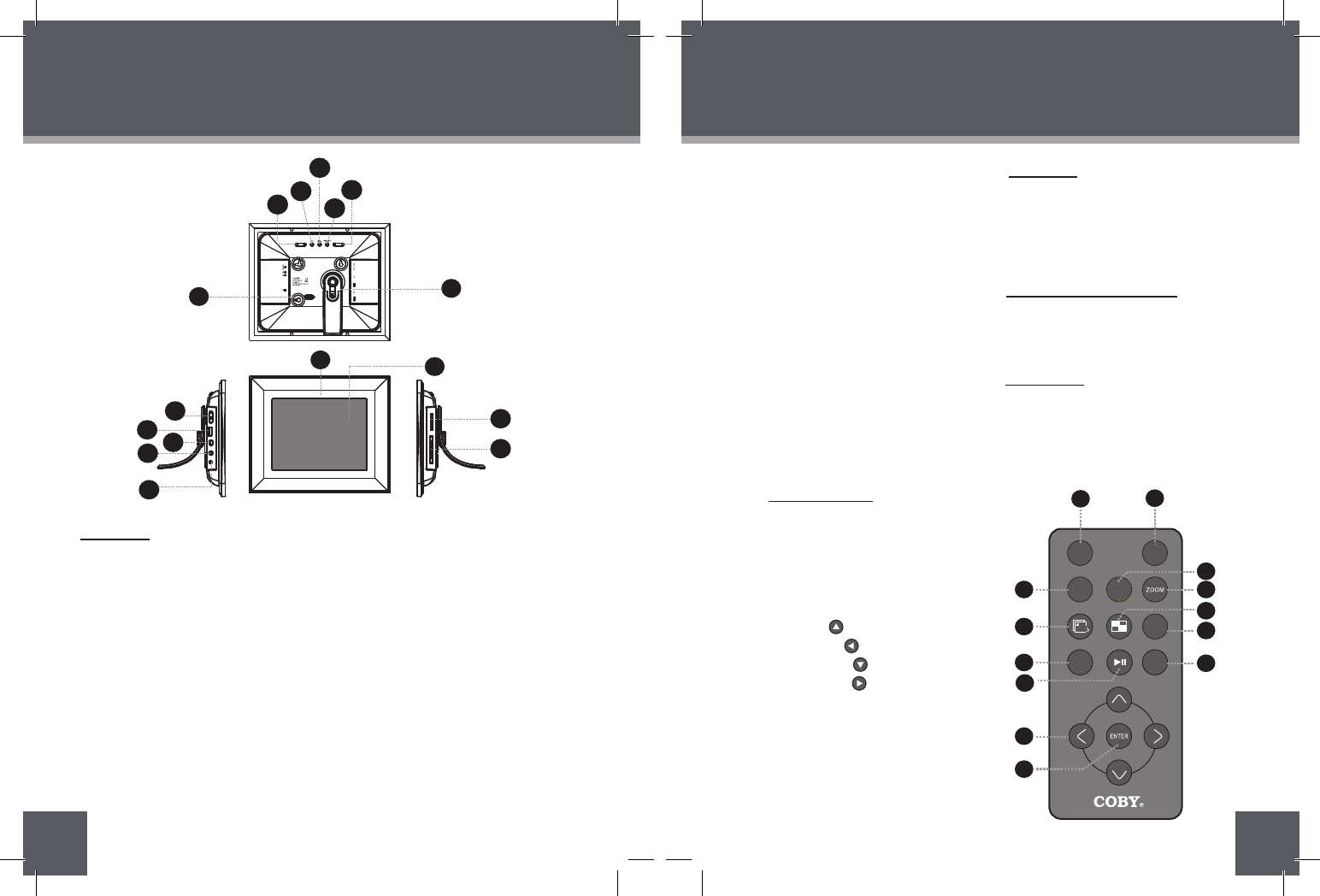
12
LOCATION OF CONTROLS
13
LOCATION OF CONTROLS
VIEW
Remote Control
CHANGE VIEW1.
ROTATE2.
SLIDESHOW3.
MENU
PLAY / PAUSE
4.
UP
5.
LEFT
6.
DOWN
7.
RIGHT
8.
ENTER
9.
CLOCK
10.
COPY / DELETE
11.
ZOOM
12.
THUMBNAIL
13.
VOL +
VOL -
RIGHT VIEW ( CARD SLOTS)
LEFT VIEW
FRONT VIEW
13.
14.
15.
16.
6.
8.
9.
10.
11.
12.
Secure Digital (SD) / Multi Media Card
(MMC) / Memory Stick (MS) /
XD-Picture (XD)
Compact Flash (CF)
8″ TFT LCD Screen
Remote Sensor
Detachable Kickstand
7.
Speaker and Ventilation Slots
Power switch
•
•
•
•
•
•
•
•
•
•
•
•
•
•
•
•
•
•
•
•
•
USB Full-Size ( For use with USB flash
drives)
USB-Mini ( for PC connection)
Headphone / Earphone Jack
Power in Jack
1
8
9
2
3
4
6
7
11
10
12
13
5
3. Change View
Press this button to shift between the view
modes Crop to Fill, Full Screen and Fit to
Screen in photo (full-screen) display mode.
4. Menu
Press for exit.
On the Main Menu Screen, press this
button to move the cursor to the memory
device list.
5. Down
Press for down during menu selection.
On the Main Menu Screen, select the
desired memory device, and then press the
ENTER button to confirm.
Press this button to fast-reverse through
1. VOL -
Press for left in Photo Thumbnail Mode.
To turn down the volume level in Music,
Video and Photo / Slideshow mode.
In File Manager Mode: press this button
to access the “ Copy to internal
memory? ” dialogue box, select and
confirm Yes to start copying.
VOL +
Press for right in Photo Thumbnail Mode.
To turn up the volume level in Music,
Video and Slideshow Mode.
In File Manager Mode: press this button
to access the “ Delete files ? ” dialogue
box, select and confirm Yes to delete.
2. Enter / Slideshow
Press for enter during menu selection.
Press this button to play/pause music /
video.
Press this button to pause the
background music in photo (full-screen)
the current track during music/video
playback, press again for normal
playback.
Press this button to view the previous
image in photo / slideshow mode.
Up
Press for up during menu selection.
On the Main Menu Screen, select the
desired memory device, and then press
the ENTER button to confirm.
Press this button to fast-forward through
the current track during music/video
playback, press again for normal
playback.
Press this button to view next image in
photo / slideshow mode.
15
13
14
7
6
9
11
10
12
8
16
display mode/ slideshow mode, press
again to resume the music.
In photo (full-screen) display mode,
press and hold this button to start / stop
photo slideshow.
1
3
5
2
4
REAR
Press this button to shift between the five
display modes in calendar mode.
•
30
Specifications and manual are subject to change without prior notice.
907-DP86-0000-00R