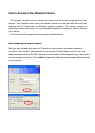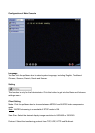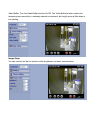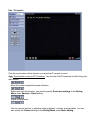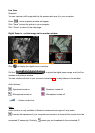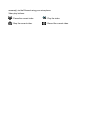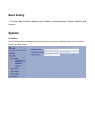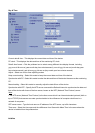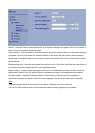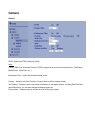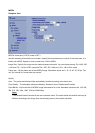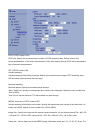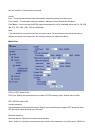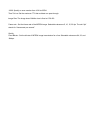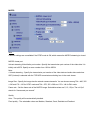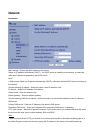Reboot:Click this button to reboot the device. A confirmation dialogue will appear. Click OK to proceed. It
takes about two minutes to reboot the device.
Factory default:Click this button to reset the device to the factory default settings. A confirmation dialogue
will appear. Click OK to proceed, the network indicator on the device will start to blink. After completing
adjustments to the default settings, the device will reboot automatically. Do not turn off the device until the
device reboots.
Backup setting data:Save the setting data of the device to a file. Click Save, and follow the instructions on
the browser to save the setting data file to your specified location.
Restore setting:Load the saved setting data of the device. Click Browse and select the file in which the
setting data is stored. Click OK, and the device is adjusted according to the loaded data and restarted.
Firmware update:Upgrade the device software. Click Browse and select the file for upgrading. A
confirmation dialogue will appear. Click OK to start upgrading. The device will reboot upon completion.
Note:
• Use only upgrade files that are special for this device. Problems may occur otherwise.
• Do not turn off the device power or disconnect the network until the upgrading is completed.