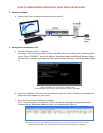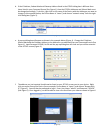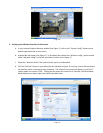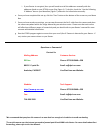(Figure 6)
3. Setting up the Wireless Function of the Camera
a. In your Internet Explorer Browser window (See Figure 7), click on the “System Config” button on the
bottom right hand side of your screen.
b. A Menu Box will appear (See Figure 7). In this Menu Box, choose the “Wireless config” option nested
under “Network config” on the left hand side (circled in red in Figure 7).
c. Check the “Wireless Switch” box located at the top of your Menu Box.
d. Click the “Refresh” button in your Menu Box (as indicated in Figure 7) and your system will now detect
the wireless router connected to your computer. The name of your router will appear in your list of
routers under the column “SSID”. Clicking on the router will reveal the IP, Gateway, DNS and Subnet
Mask Addresses on lower right hand side of your Menu Box.
(Figure 7)