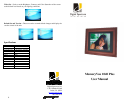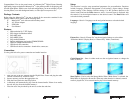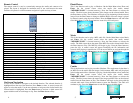4
Remote Control
The remote control is used to conveniently manage the media and content to be
played. The layout is designed for maximum ease of use, and because the menu
functions all operate in a similar manner navigation is quick and easy to learn.
Button Function
Power On/Off Control
Mute Mute On/Off Audio
Photo Play Images
Music Play MP3 Track
Movie Play Video Track
Text Play Text File
Combo Play Slideshow and Audio
Edit Enter Edit Mode
Setup Setup operational parameters
Calendar Calendar Display
Esc Previous Command
Menu Main Menu
View Thumbnail View
Back Music Activate background music
Up, Down, Left Right Shift direction
Enter Select/Save
Vol +/- Volume Up/Down
Zoom Zoom by 20%
Rotate Rotate image by 90
0
Rev/Fwd/Play Reverse/Forward/Play Video
Copy/Del Copy/Delete
Prev/Next Previous/Next image
On Screen Navigation
Use the arrow buttons to navigate to the desired function. The selected function is
highlighted from the rest of the functions. Press Enter to select. A second screen will
appear to select the media. Use the arrow buttons to navigate to the desired media; the
selected media is highlighted. Press the Enter button to activate. A third screen will
appear with the name of each image or clip. Press the Enter button to Play.
5
Photo/Picture
This is the function used to play a slideshow. On the Main Menu select Photo and
Enter. On the second screen select the media (the media named
“MEMORY/NAND” is internal memory). Press the Enter button to activate the
media. The third screen shows the name of the images on the selected media. Press
the Enter button to Play. The slideshow will begin to play beginning with the selected
image. Press the Enter button to change to Manual Mode, were each image is played
by manual control using the arrow buttons. Press the Menu button to end and return
to the Main Menu. Use the Zoom button to zoom in by 20% each press.
Music
This is the function used to play a MP3 audio file. On the Main Menu select Music
and Enter. On the second screen select the media (the media named
“MEMORY/NAND” is internal memory). Press the Enter button to activate the
media. The third screen shows the name of the MP3 files on the selected media. Press
the Enter button to Play. The MP3 file will begin to play. Press the Enter button to
pause the clip. A control screen will appear identifying the file information and
controls while playing as noted below. Use the arrow buttons to navigate through the
desired controls. Press the Menu button to end and return to the Main Menu.
Combo
This is the function used to play an audio slideshow. The requirement is that there is
an MP3 file on the media with the images. In this manner MP3 audio will be played
in the background while a slideshow is playing. On the Main Menu select Combo and
Enter. On the second screen select the media (the media named
“MEMORY/NAND” is internal memory). Press the Enter button to activate the
media. The third screen shows the name of the image and MP3 files on the selected
media. Press the Enter button to Play. The slideshow will begin to play along with the
selected audio track. Press the Enter button to pause the slideshow. The audio will
continue to play. Press the Menu button to end and return to the Main Menu.