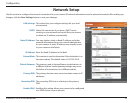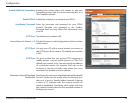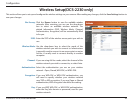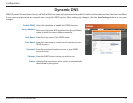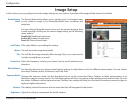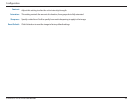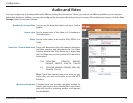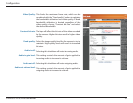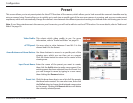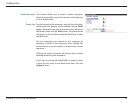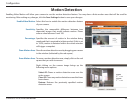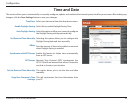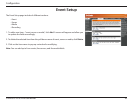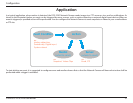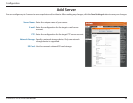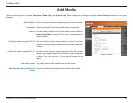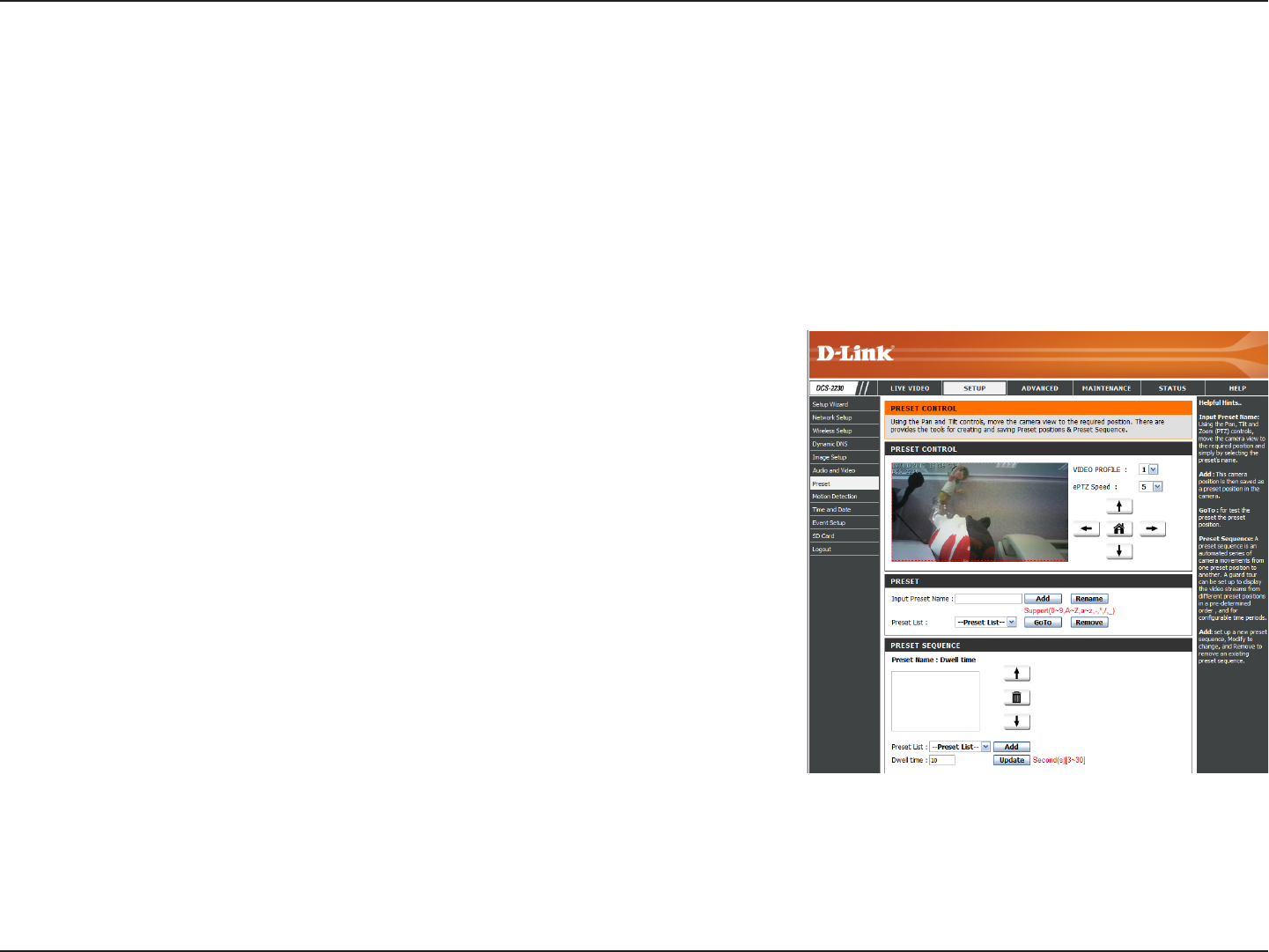
32D-Link DCS-2210/2230 User Manual
Conguration
Preset
This screen allows you to set preset points for the ePTZ function of the camera, which allows you to look around the camera's viewable area by
using a zoomed view. Presets allow you to quickly go to and view a specic part of the area your camera is covering, and you can create preset
sequences, which will automatically change the camera's view between the dierent presets according to a dened order and timing you can set.
Note: If your View window area is the same as your Frame size, you will not be able to use the ePTZ function. For more details, refer to "Audio and
Video" on page 30.
Video Prole:
ePTZ Speed:
Arrow Buttons and Home Button:
Input Preset Name:
Preset List:
This selects which video prole to use. For more
information, refer to "Audio and Video" on page 30.
You may select a value between 0 and 64. 0 is the
slowest and 64 is the fastest.
Use these buttons to move to a specic part of the
viewing area, which you can then set as a preset.
Click the Home button to return to the center of the
viewing area.
Enter the name of the preset you want to create,
then click the Add button to make a new preset. If an
existing preset has been selected from the Preset List,
you can change its name by typing in a new name,
then clicking the Rename button.
Click this drop-down box to see a list of all the presets
that have been created. You can select one, then click
the GoTo button to change the displayed camera view
to the preset. Clicking the Remove button will delete
the currently selected preset.