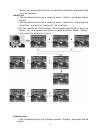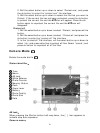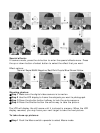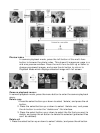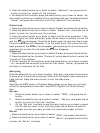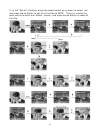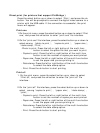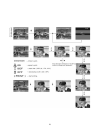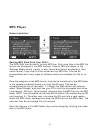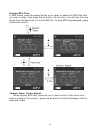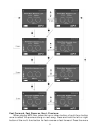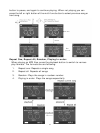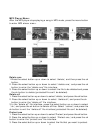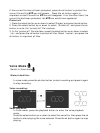27
Direct print (for printers that support PictBridge )
Press the select button up or down to select「Print」and press the ok
button. You will be prompted to connect the digital video camera to a
printer with the USB cable. If the connection is successful, the print
menu will appear.
Print one
1.On the print menu, press the select button up or down to select「Print
one」and press the ok button to enter “print one” file interface.
2.On the “print one” file interface, press the select button up or down to
select among 「photo to print」, 「copies to print」, 「paper size」,
「date stamp,「Print」.
-Photo to print: Press the left or right button of the multi-func
button to select the photo file that you want to print.
- Copies to print: Press the left or right button of the multi-func
button to set the number of copies you want printed.
- Paper size: Press the left or right button of the multi-func button
to set the paper size you are printing to.
- Date stamp: Press the left or right button of the multi-func button
to select the date stamp option.
- Print: Press the ok button to start printing
Print all
1. On the print menu, press the select button up or down to select
「Print all」and press the ok button to enter the “print all” file
interface..
2.On the “print all” file interface, press the select button up or down to
select among「copies to print」, 「paper size」, 「date stamp」,
「print」.
- Copies to print: Press the left or right button of the multi-func
button to set the number of copies you want printed.
- Paper size: Press the left or right button of the multi-func button
to set the paper size you are printing to.
- Date stamp: Press the left or right button of the multi-func button
to select the date stamp option.
- Print: Press the ok button to start printing