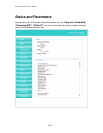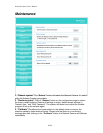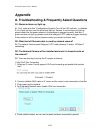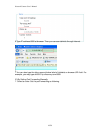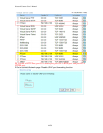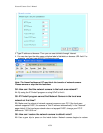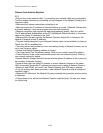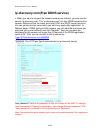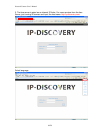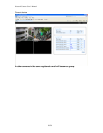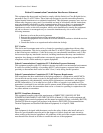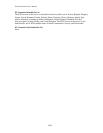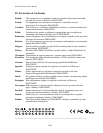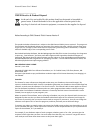Network Camera User’s Manual
47/59
Camera from Internet Explorer
A13:
• May be due to the network cable. Try correcting your network cable and configuration.
Test the network interface by connecting a local computer to the Network Camera via a
crossover cable.
• Make sure the Internet connection and setting is ok.
• Make sure enter the IP address of Internet Explorer is correct. If Network Camera has
a dynamic address, it may have changed since you last checked it.
• Network congestion may prevent the web page appearing quickly. Wait for a while.
The IP address and Subnet Mask of the PC and Network Camera must be in the same
class of the private IP address on the LAN.
• Make sure the http port used by the Network Camera, default=80, is forward to the
Network Camera‘s private IP address.
• The port number assigned in your Network Camera might not be available via Internet.
Check your ISP for available port.
• The proxy server may prevent you from connecting directly to Network Camera, set up
not to use the proxy server.
• Confirm that Default Gateway address is correct.
• The router needs Port Forwarding feature. Refer to your router's manual for details.
• Packet Filtering of the router may prohibit access from an external network. Refer to
your router's manual for details.
• Access Network Camera from the Internet with the global IP address of the router and
port number of Network Camera.
• Some routers reject the global IP address to access Network Camera on the same
LAN. Access with the private IP address and correct port number of Network Camera.
• When you use DDNS, you need to set Default Gateway and DNS server address.
• If it‘s not working after above procedure, reset Network Camera to default setting and
installed it again.
• Maybe the IP Address of the Network Camera is already being used by another device
or computer.
• If the problem is not solved, the Network Camera might be faulty. Contact your dealer
for further help.