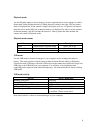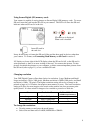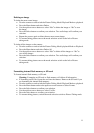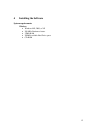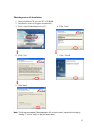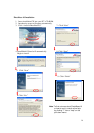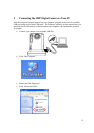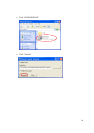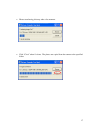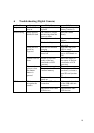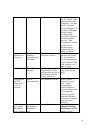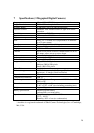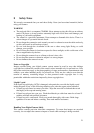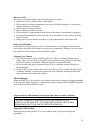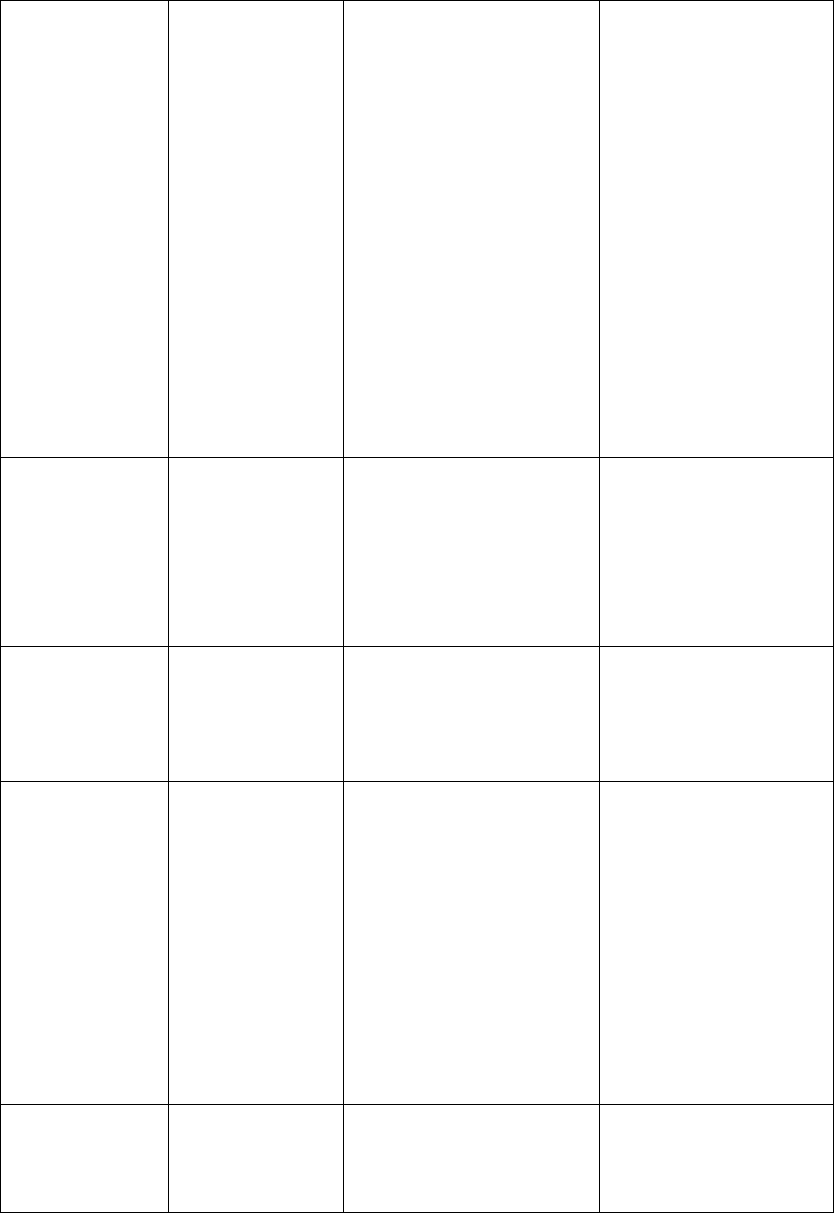
19
Check computer Connect the camera to
the PC with the USB
cable and select [My
Computer] – [Control
Panel] – [System] –
[Device Manager]. In
the [Device Manager]
window delete
[Compose USB
device] or [Unknown
device] in [Other
devices]. Then
disconnect the camera
and install the
software before
reconnecting the
camera to the PC.
Camera
malfunctions
during use
Electrostatic
discharge
interfered with
the camera
Check if the camera is
connected to the PC
Turn off the camera
and then turn it back
on. If connected to
the PC disconnect the
camera from the USB
cord, and turn it off
then on again.
LCD The LCD does
not light.
If you turn the power off
with the LCD off, the
LCD screen is still set to
OFF the next time the
power is turned on.
Press the LCD button
once to turn on the
LCD.
Everything on
the LCD
flashes and “7”
or “8” is
displayed
Camera
firmware defect
Sync firmware with PC If the “Camera
firmware is out of
sync. Update
recommended.
Update firmware?”
message appears when
you connect the
camera to your PC
with the USB cable,
click the [Yes] button
to update your
firmware.
LCD displays
“E2” when a
SD memory
card is inserted
Incompatible
file system on
SD memory
card
Format SD card See
Deleting an
image/Formatting
flash memory or SD
card
in section 3