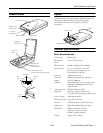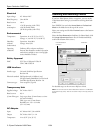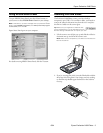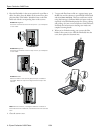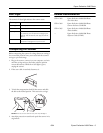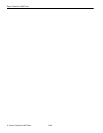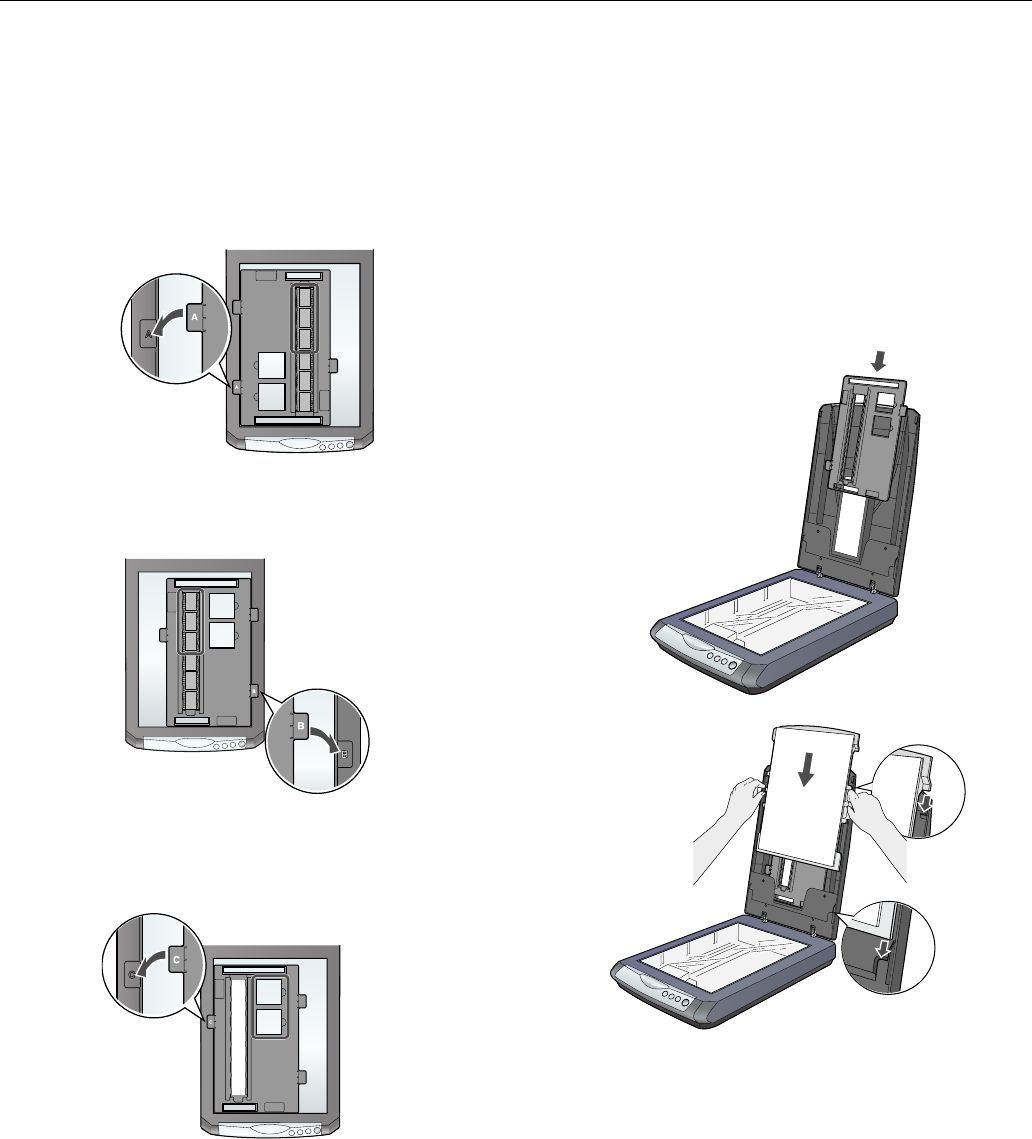
Epson Perfection 2480 Photo
4 - Epson Perfection 2480 Photo 6/04
3. Place the film holder in the correct position for your film or
slides. For slides, place the holder on the scanner first, then
place the slides in the holder. Match the letter on the film
holder tab with the corresponding letter on the scanner.
Note: Make sure the thin, rectangular calibration windows on
both ends of the film holder are uncovered to ensure an accurate
scan.
4. Close the scanner cover.
5. To scan each film frame or slide as a separate image, press
the 4 Scan and Save button or open EPSON Smart Panel
and select
Scan and Save. This scans each frame or slide
using ideal settings in Full Auto Mode and opens each one
separately in ArcSoft PhotoImpression for viewing, editing,
and printing. See your on-screen Reference Guide and Smart
Panel help for instructions on selecting scan modes and
complete scanning details.
6. When you’re finished scanning, you can store the film
holder in the scanner cover. Slide the film holder into the
cover, then replace the document mat.
Position A Negatives
Scans the first 3 frames of the film strip in the 1, 2, and 3 spots
on the holder.
Position B Negatives
Scans the last 3 frames of the film strip in the 4, 5, and 6 spots
on the holder.
Position C Slides
Place the holder on the scanner glass, then put the slides in
the holder. Place the top of the image toward the top of the
scanner.
A
B
C