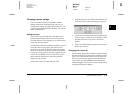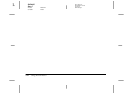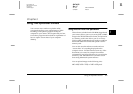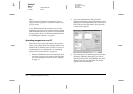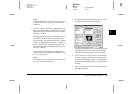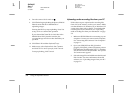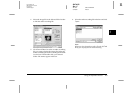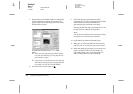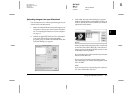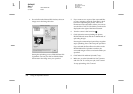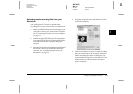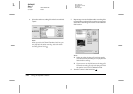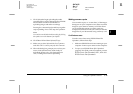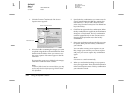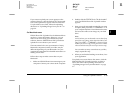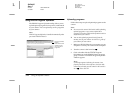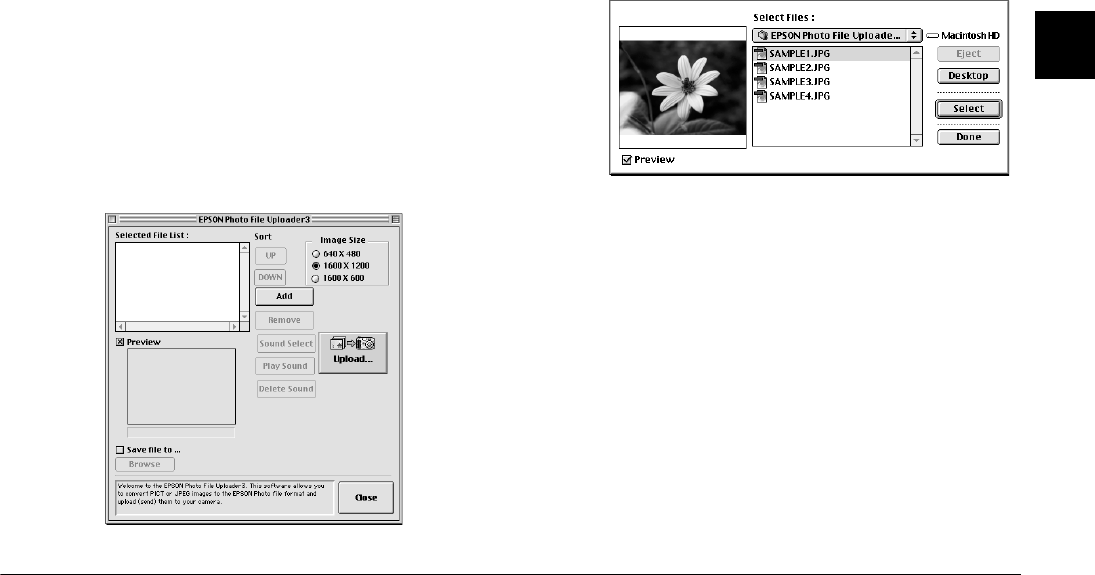
Using the Uploader Utilities
3-7
R4C4410
Rev. C
A5 size UPLOADER.FM
2/14/00 Pass 3
R
Proof Sign-off:
BLE H.Kato E.Omori
F.Fujimori
SEI M.Kauppi
3
Uploading images from your Macintosh
You need System 7.5 or later to upload images to your
camera from your Macintosh.
1. Make sure EPSON Photo!3 is not running on your
computer. Connect your camera to the computer.
See “Connecting the Camera to Your Computer”
on page 1-1.
2. Double-click the
EPSON Photo File Uploader3
icon in the
EPSON Photo File Uploader3
program group or folder. The EPSON Photo File
Uploader dialog box appears.
3. Click
Add
. The Select Files dialog box appears.
Double-click the folder containing the images you
want to upload, then select each file you want to
upload and click
Select.
When you finish selecting image files, click
Done
to close the Select Files dialog box. The selected
images appear in the Selected File List box in the
order they will be uploaded.
If you want to remove files from this list, select the
files and click
Remove
.
If you want to rearrange the uploading order,
select the image you want to rearrange, then click
UP
or
DOWN
.
Note:
If you want to preview a selected image and confirm its
size, select the
Preview
check box.