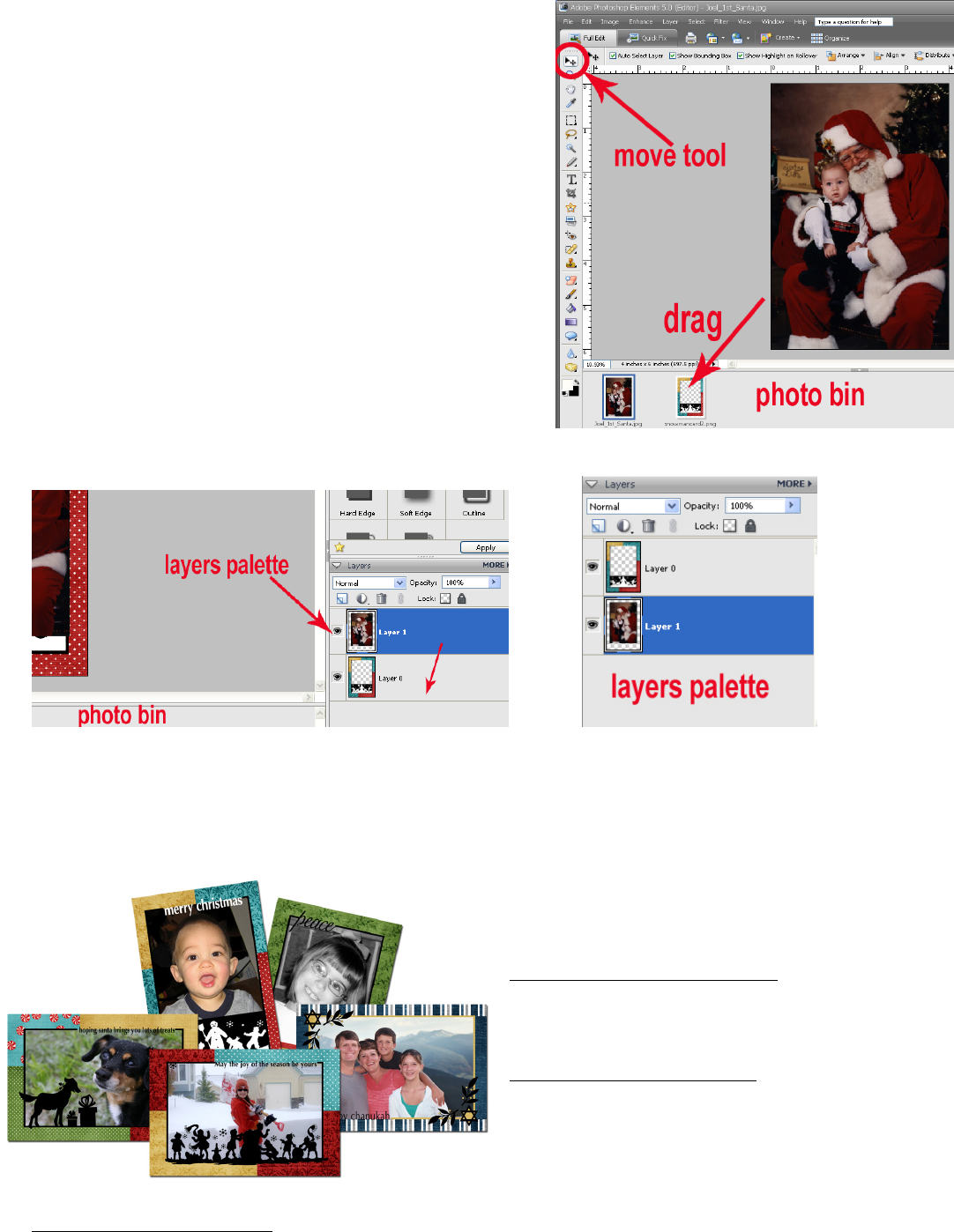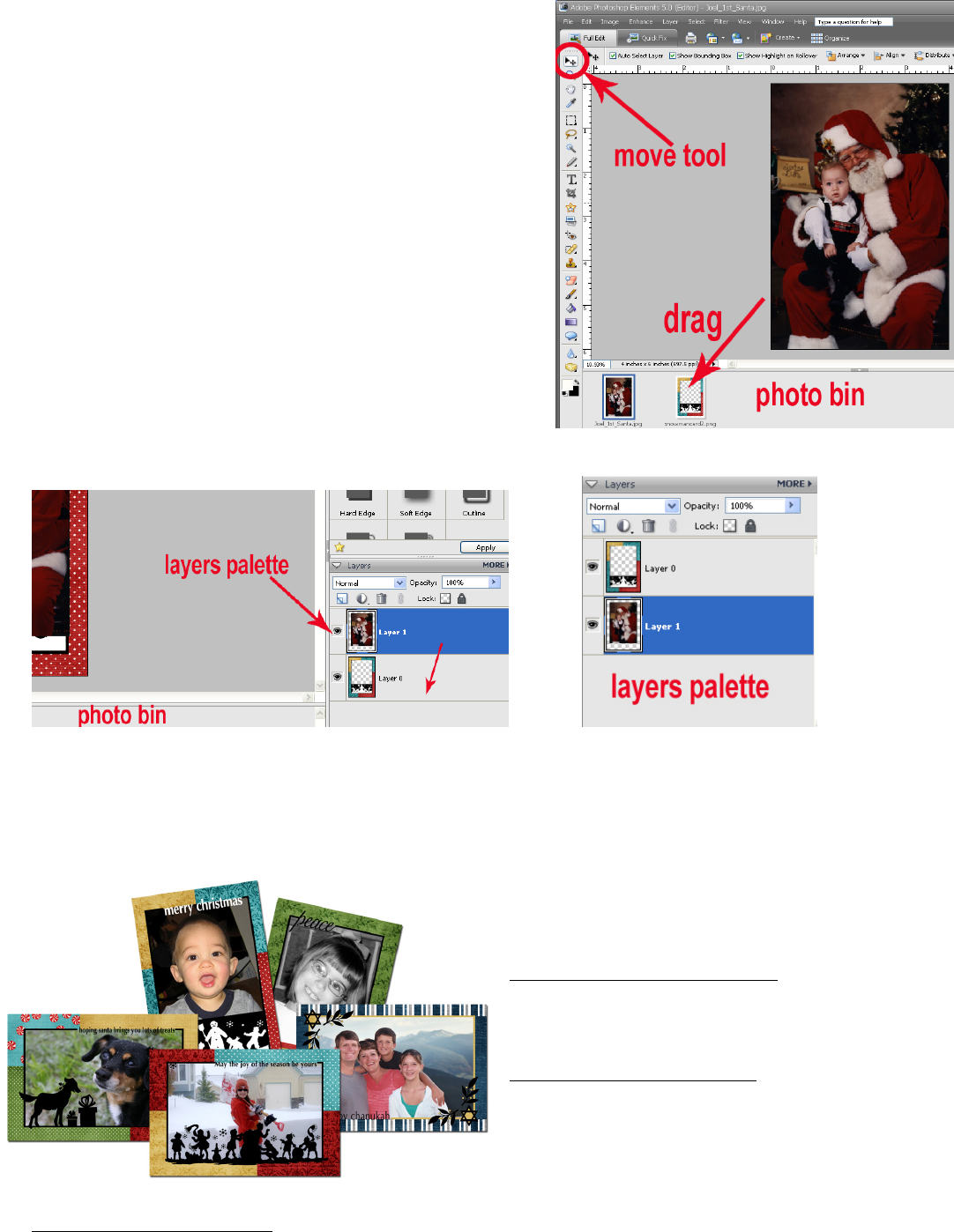
Open the frame and your photo in Photoshop Elements or a
similar graphics editing program. Use the Move Tool to
drag your photo down onto the frame in your photo bin.
To move the photo behind the frame, drag the photo under
the frame in the Layers Palette.
Use the Move Tool to position the photo within the frame. When you are happy with the placement, print the
framed photo on 4x6 inch photo paper. With the PictureMate connected to your computer, you can simply select
it as the preferred printer.
Final Steps:
You can take your photo greeting card to the next level
by adding glitter, ribbon, tags or other embellishments
to the prints.
Some suggested embellishments
: glitter, crystals, clear
beads, brads, ribbon, tags, clear acrylic picture
pebbles, stitching, sand, buttons, mini pom-poms.
To make photo postcard: Print or write your
message on Premium Presentation Paper Matte (or
cardstock), cut to size (4x6) and attach to the back of
the photo with double-sided adhesive. Stick a postage
stamp in the upper right corner – and mail it off!
To create a folding card: Use double-sided adhesive to attach the photo to the front of a blank card or
create your own blank card by cutting a 6x8 inch piece of Premium Presentation Paper Matte, Double-Sided (or
cardstock).