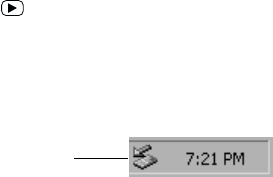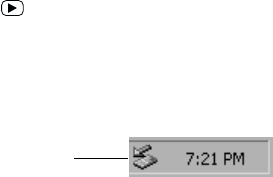
R4C7770
User’s Guide
Rev. D
COMPUTER.FM A6 size
L
Proof Sign-off:
K. Pipa DAI M. Takata
K. Pipa
DAI K. Ramsey
- 82 -
Disconnecting the camera from your computer
After you are finished using the camera with the computer,
be sure to disconnect the camera correctly. Follow the steps in
the appropriate section below.
c
Caution:
Be sure to follow these steps when disconnecting the camera.
Doing otherwise may damage the camera or memory card, and
could cause your computer to function incorrectly.
Disconnecting the camera in Windows Me and 98
1. Double-click the My Computer icon on the desktop. The
My Computer window appears.
2. Right-click the Removable Disk icon, then click Eject.
The Removable Disk icon disappears.
3. Press the button to turn the camera off. After the
indicator light goes off, disconnect the USB cable.
Disconnecting the camera in Windows 2000
1. Double-click the eject icon on the task bar.
The Unplug or Eject Hardware dialog box appears.
Note:
Alternatively, you can display the Unplug or Eject Hardware
dialog box by right-clicking the eject icon, then clicking Unplug
or eject hardware.
eject icon