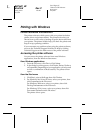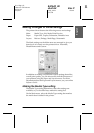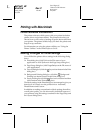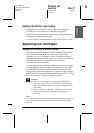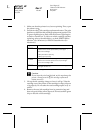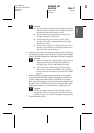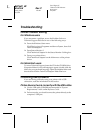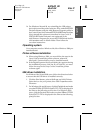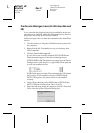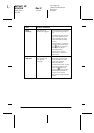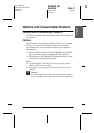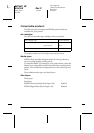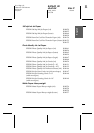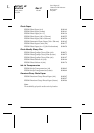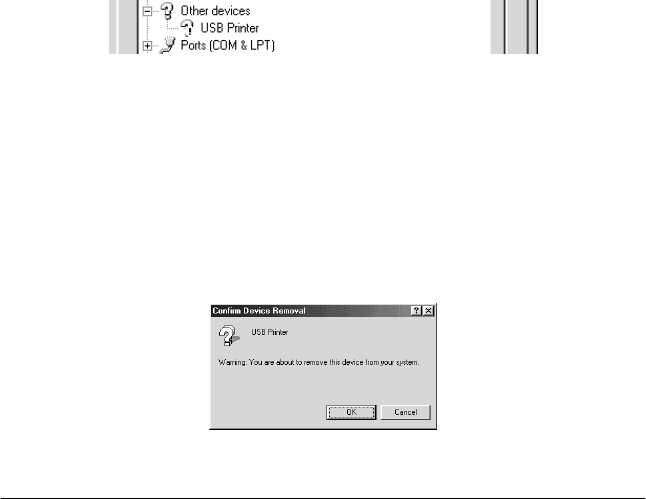
18
R4C649_UK
short.bk Rev.C
Daily_UK.fm A5 size
12/1/00
L
Proof Sign-off:
T.Kubota CRE Nakano
N.Nomoto
E.Lipsett
The Device Manager menu (for Windows Me and
98)
If you canceled the plug-and-play driver installation before the
procedure was complete, either the USB printer device driver or
the printer driver may be incorrectly installed.
Follow the steps below to check the installation and reinstall the
drivers.
1. Turn the printer on. Plug the USB cable into the printer and
the computer.
2. Right-click the
My Computer
icon on your desktop, then
click
Properties
.
3. Click the
Device Manager
tab.
If your drivers are correctly installed,
EPSON USB Printer
Devices
should appear on the Device Manager menu.
If
EPSON USB Printer Devices
does not appear on the Device
Manager menu, click the plus (+) sign beside
Other devices
to view the installed devices.
If
USB Printer
appears under
Other devices
, the USB printer
device driver is not installed correctly. If
EPSON Stylus
PHOTO 790
appears, the printer driver is not installed
correctly.
4. Under
Other devices
, select
USB Printer
or
EPSON Stylus
PHOTO 790
and click
Remove
. Then, click
OK
.
5. When the following dialog box appears, click
OK
. Then click
OK
to close the System Properties dialog box.