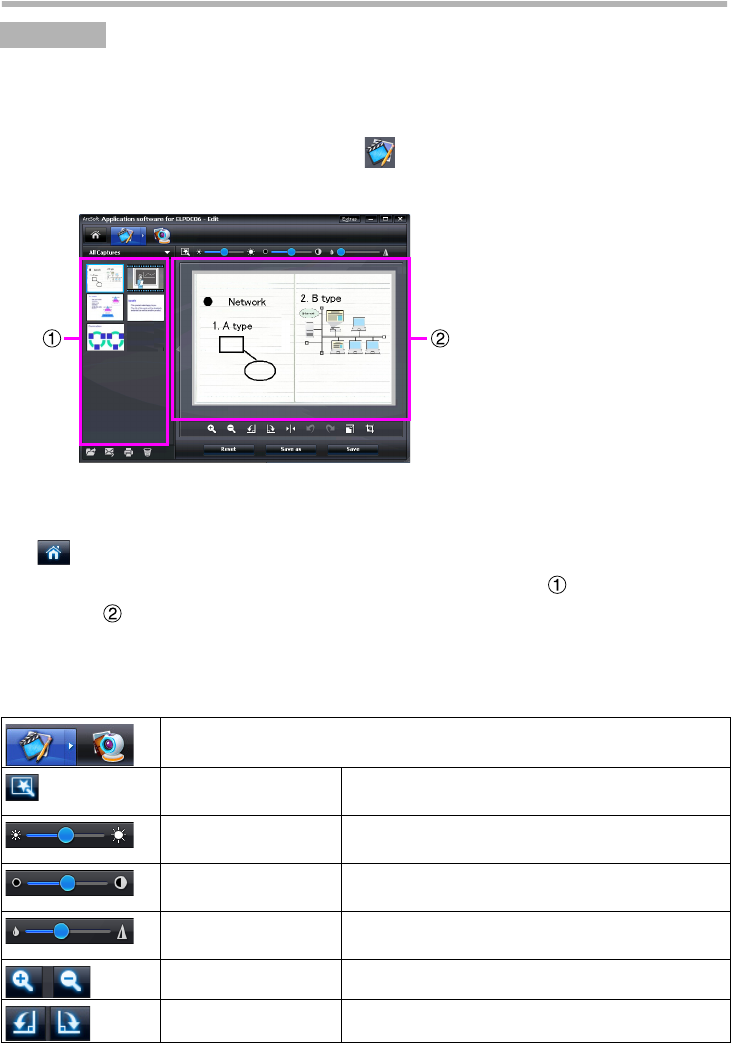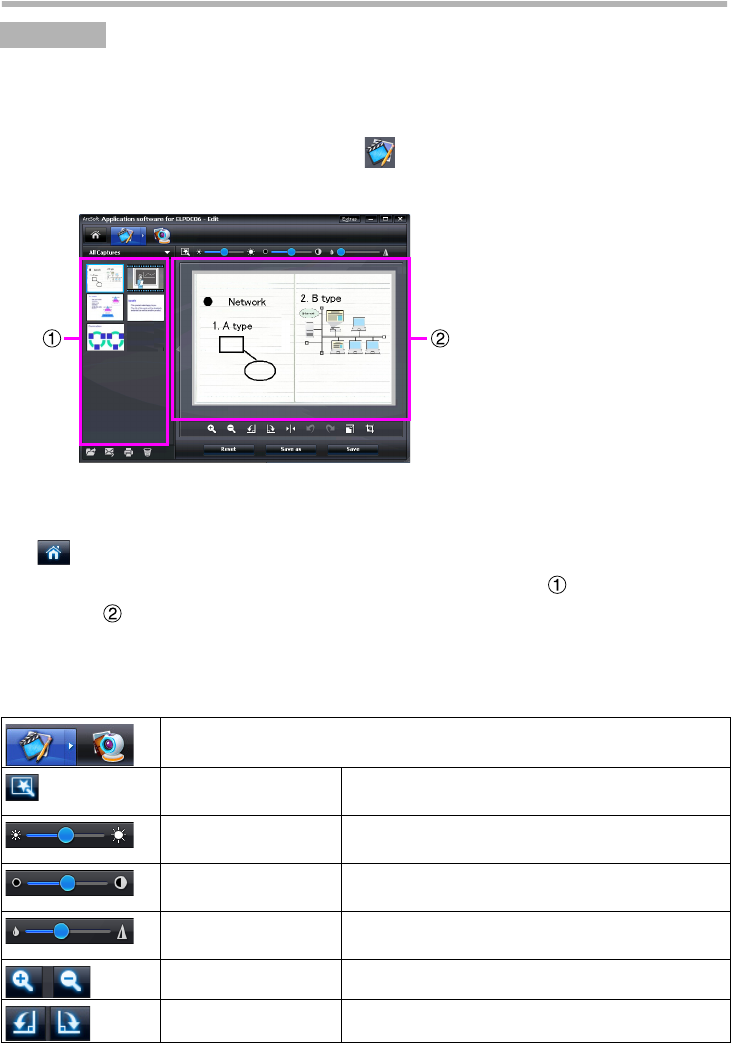
15
Editing Saved Images
A Start the ArcSoft Application software for ELPDC06.
Click "Start" - "Programs" (or "All Programs") - ArcSoft Application software for
ELPDC06.
B The start screen appears. Click "Edit" .
C The editing screen appears and the saved images are displayed.
The editing screen includes functions to correct captured photos and videos, and the
edited files can be saved to a computer hard disk. To return to the start screen, click the
button.
This screen consists of two windows: the capture album window and the workspace
window . To switch the display of the capture album window, click the arrow button
between the two windows.
■ Using the editing screen
Procedure
Switches to the capture screen.
Automatic adjustment Automatically adjusts the brightness, contrast,
and outline.
Brightness Adjusts the brightness of the image when the
slider is moved.
Contrast Increases and decreases the contrast of
characters and lines.
Outline adjustment Makes the outline of the image clearer.
This function is not displayed for videos.
Enlarge/reduce Enlarges and reduces the image.
Rotation Rotates the image.